Convert Image
Contents
[
Hide
]
Aspose.Imaging for SharePoint enable users to convert an image, that is export it to another image format (PNG, JPG, BMP, GIF, TIFF and PSD) with reliability and high performance.
This task is done from the Image Conversion dialog. The Image Conversion dialog is also where you specify how to crop, resize and rotate or flip an image.
Converting Image
Aspose.Imaging for SharePoint provides conversion feature via the contextual menu, the menu you get when you hover over a document in a list. To convert an image, use the Convert Image option from the menu as described below.
- Select an image file from the document library.
- Click Convert Image on the contextual menu.
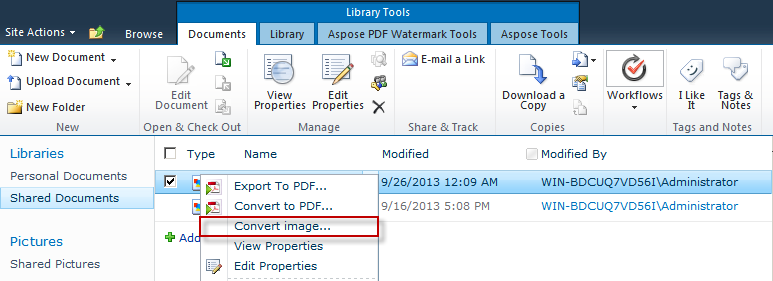
- Select output image format from the Target Format field.
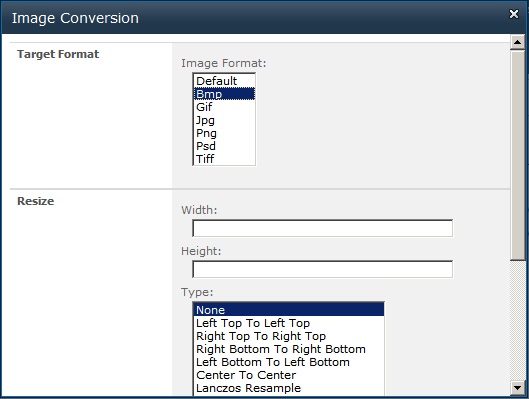
- Click OK to convert and save the file.