Analyzing your prompt, please hold on...
An error occurred while retrieving the results. Please refresh the page and try again.
El siguiente fragmento de código también funciona con la biblioteca Aspose.PDF.Drawing.
Aspose.PDF for .NET admite la función de agregar objetos gráficos (por ejemplo, gráfico, línea, rectángulo, etc.) a documentos PDF. También ofrece la función de rellenar el objeto arco con un color determinado.
Siga los pasos a continuación:
El siguiente fragmento de código muestra cómo agregar un objeto Arc.
// For complete examples and data files, visit https://github.com/aspose-pdf/Aspose.PDF-for-.NET
private static void Arc()
{
// The path to the document directory
var dataDir = RunExamples.GetDataDir_AsposePdf_Images();
// Create PDF document
using (var document = new Aspose.Pdf.Document())
{
// Add page
var page = document.Pages.Add();
// Create Drawing object with certain dimensions
var graph = new Aspose.Pdf.Drawing.Graph(400, 400);
// Set border for Drawing object
var borderInfo = new Aspose.Pdf.BorderInfo(Aspose.Pdf.BorderSide.All, Aspose.Pdf.Color.Green);
graph.Border = borderInfo;
// Create arcs and set their properties
var arc1 = new Aspose.Pdf.Drawing.Arc(100, 100, 95, 0, 90)
{
GraphInfo =
{
Color = Aspose.Pdf.Color.GreenYellow
}
};
graph.Shapes.Add(arc1);
var arc2 = new Aspose.Pdf.Drawing.Arc(100, 100, 90, 70, 180)
{
GraphInfo =
{
Color = Aspose.Pdf.Color.DarkBlue
}
};
graph.Shapes.Add(arc2);
var arc3 = new Aspose.Pdf.Drawing.Arc(100, 100, 85, 120, 210)
{
GraphInfo =
{
Color = Aspose.Pdf.Color.Red
}
};
graph.Shapes.Add(arc3);
// Add Graph object to paragraphs collection of page
page.Paragraphs.Add(graph);
// Save PDF document
document.Save(dataDir + "DrawingArc_out.pdf");
}
}
El siguiente ejemplo muestra cómo agregar un objeto Arco que está relleno con color y dimensiones determinadas.
// For complete examples and data files, visit https://github.com/aspose-pdf/Aspose.PDF-for-.NET
private static void ArcFilled()
{
// The path to the document directory
var dataDir = RunExamples.GetDataDir_AsposePdf_Images();
// Create PDF document
using (var document = new Aspose.Pdf.Document())
{
// Add page
var page = document.Pages.Add();
// Create Drawing object with certain dimensions
var graph = new Aspose.Pdf.Drawing.Graph(400, 400);
// Set border for Drawing object
var borderInfo = new Aspose.Pdf.BorderInfo(Aspose.Pdf.BorderSide.All, Aspose.Pdf.Color.Green);
graph.Border = borderInfo;
// Create an arc and set fill color
var arc = new Aspose.Pdf.Drawing.Arc(100, 100, 95, 0, 90)
{
GraphInfo =
{
FillColor = Aspose.Pdf.Color.GreenYellow
}
};
graph.Shapes.Add(arc);
// Create a line and set fill color
var line = new Aspose.Pdf.Drawing.Line(new float[] { 195, 100, 100, 100, 100, 195 })
{
GraphInfo =
{
FillColor = Aspose.Pdf.Color.GreenYellow
}
};
graph.Shapes.Add(line);
// Add Graph object to the paragraphs collection of page
page.Paragraphs.Add(graph);
// Save PDF document
document.Save(dataDir + "ExampleFilledArc_out.pdf");
}
}
Veamos el resultado de agregar un Arco relleno:
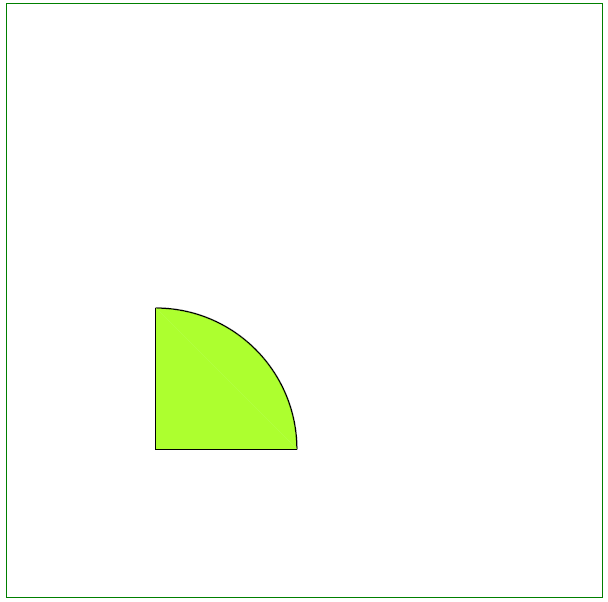
Analyzing your prompt, please hold on...
An error occurred while retrieving the results. Please refresh the page and try again.