Analyzing your prompt, please hold on...
An error occurred while retrieving the results. Please refresh the page and try again.
El siguiente fragmento de código también funciona con la biblioteca Aspose.PDF.Drawing.
Aspose.PDF for .NET admite la función de agregar objetos gráficos (por ejemplo, gráfico, línea, rectángulo, etc.) a documentos PDF. También tiene la ventaja de agregar un objeto Línea donde también puede especificar el patrón de guiones, el color y otros formatos para el elemento Línea.
Siga los pasos a continuación:
Cree un nuevo Documento PDF.
Agregue una Página a la colección de páginas del archivo PDF.
Cree una instancia de Gráfico.
Agregue el objeto Gráfico a la colección de párrafos de la instancia de página.
Cree una instancia de Rectángulo.
Establezca el ancho de la línea.
Agregue el objeto Rectángulo a la colección de formas del objeto Gráfico.
Guarde su archivo PDF.
El siguiente fragmento de código muestra cómo agregar un objeto Rectángulo que está relleno de color.
// For complete examples and data files, visit https://github.com/aspose-pdf/Aspose.PDF-for-.NET
private static void AddLineObjectToPDF()
{
// The path to the document directory
var dataDir = RunExamples.GetDataDir_AsposePdf_Images();
// Create PDF document
using (var document = new Aspose.Pdf.Document())
{
// Add page
var page = document.Pages.Add();
// Create Graph instance
var graph = new Aspose.Pdf.Drawing.Graph(100, 400);
// Add graph object to paragraphs collection of page instance
page.Paragraphs.Add(graph);
// Create Line instance with specified coordinates
var line = new Aspose.Pdf.Drawing.Line(new float[] { 100, 100, 200, 100 });
// Specify dash settings for the line
line.GraphInfo.DashArray = new int[] { 0, 1, 0 };
line.GraphInfo.DashPhase = 1;
// Add line object to shapes collection of Graph object
graph.Shapes.Add(line);
// Save PDF document
document.Save(dataDir + "AddLineObject_out.pdf");
}
}
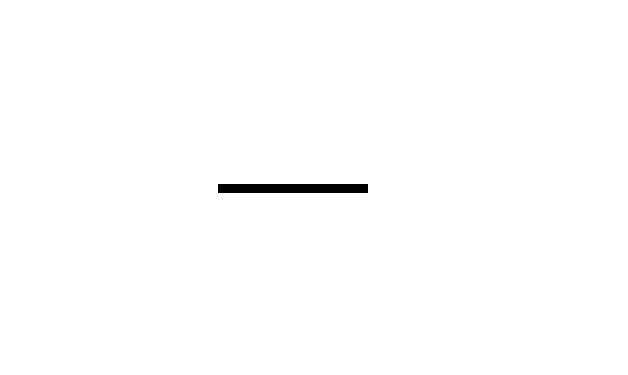
// For complete examples and data files, visit https://github.com/aspose-pdf/Aspose.PDF-for-.NET
private static void DashLengthInBlackAndDashLengthInWhite()
{
// The path to the document directory
var dataDir = RunExamples.GetDataDir_AsposePdf_Images();
// Create PDF document
using (var document = new Aspose.Pdf.Document())
{
// Add page
var page = document.Pages.Add();
// Create Drawing object with certain dimensions
var canvas = new Aspose.Pdf.Drawing.Graph(100, 400);
// Add drawing object to paragraphs collection of page instance
page.Paragraphs.Add(canvas);
// Create Line object
var line = new Aspose.Pdf.Drawing.Line(new float[] { 100, 100, 200, 100 });
// Set color for Line object
line.GraphInfo.Color = Aspose.Pdf.Color.Red;
// Specify dash array for line object
line.GraphInfo.DashArray = new int[] { 3, 2 }; // Dash and gap lengths in points
// Set the dash phase for Line instance
line.GraphInfo.DashPhase = 1;
// Add line to shapes collection of drawing object
canvas.Shapes.Add(line);
// Save PDF document
document.Save(dataDir + "DashLengthInBlackAndDashLengthInWhite_out.pdf");
}
}
Veamos el resultado:
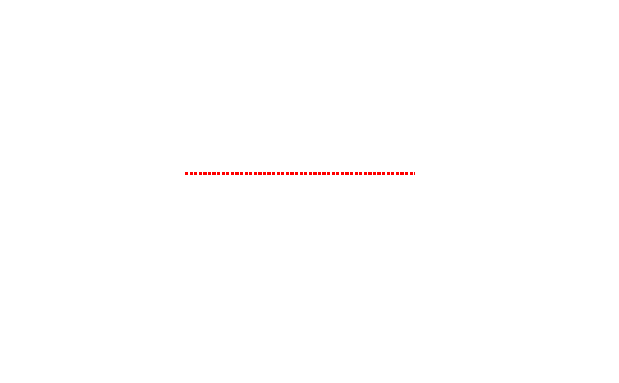
También podemos usar el objeto línea para dibujar una cruz comenzando desde la esquina inferior izquierda hasta la esquina superior derecha y desde la esquina superior izquierda hasta la esquina inferior derecha.
Por favor, eche un vistazo al siguiente fragmento de código para cumplir con este requisito.
// For complete examples and data files, visit https://github.com/aspose-pdf/Aspose.PDF-for-.NET
private static void ExampleLineAcrossPage()
{
// The path to the document directory
var dataDir = RunExamples.GetDataDir_AsposePdf_Images();
// Create PDF document
using (var document = new Aspose.Pdf.Document())
{
// Add page
var page = document.Pages.Add();
// Set page margin on all sides as 0
page.PageInfo.Margin.Left = 0;
page.PageInfo.Margin.Right = 0;
page.PageInfo.Margin.Bottom = 0;
page.PageInfo.Margin.Top = 0;
// Create Graph object with Width and Height equal to page dimensions
var graph = new Aspose.Pdf.Drawing.Graph(
(float)page.PageInfo.Width,
(float)page.PageInfo.Height);
// Create first line object starting from Lower-Left to Top-Right corner of page
var line1 = new Aspose.Pdf.Drawing.Line(new float[]
{
(float)page.Rect.LLX, 0,
(float)page.PageInfo.Width,
(float)page.Rect.URY
});
// Add line to shapes collection of Graph object
graph.Shapes.Add(line1);
// Create second line object starting from Top-Left corner to Bottom-Right corner of page
var line2 = new Aspose.Pdf.Drawing.Line(new float[]
{
0, (float)page.Rect.URY,
(float)page.PageInfo.Width, (float)page.Rect.LLX
});
// Add line to shapes collection of Graph object
graph.Shapes.Add(line2);
// Add Graph object to paragraphs collection of page
page.Paragraphs.Add(graph);
// Save PDF document
document.Save(dataDir + "ExampleLineAcrossPage_out.pdf");
}
}
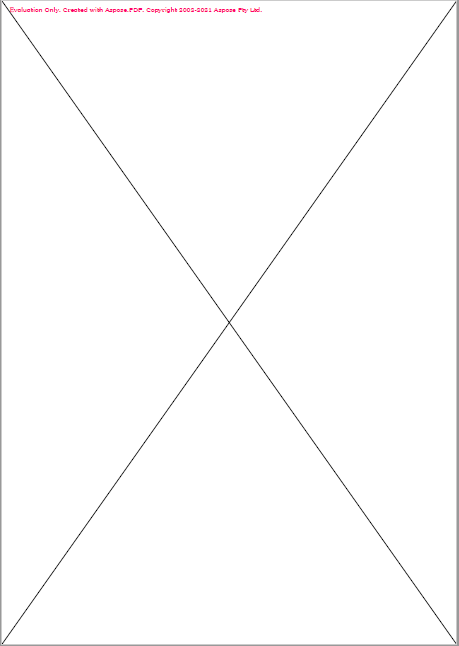
Analyzing your prompt, please hold on...
An error occurred while retrieving the results. Please refresh the page and try again.