Analyzing your prompt, please hold on...
An error occurred while retrieving the results. Please refresh the page and try again.
El siguiente fragmento de código también funciona con la biblioteca Aspose.PDF.Drawing.
Aspose.PDF for .NET admite la función de agregar objetos gráficos (por ejemplo, gráfico, línea, rectángulo, etc.) a documentos PDF. También tiene la ventaja de agregar un objeto Rectángulo donde también ofrece la función de rellenar el objeto rectángulo con un color determinado, controlar el Z-Order, agregar relleno de color degradado, etc.
Primero, veamos la posibilidad de crear un objeto Rectángulo.
Siga los pasos a continuación:
Cree un nuevo Documento PDF.
Agregue Página a la colección de páginas del archivo PDF.
Agregue Fragmento de texto a la colección de párrafos de la instancia de página.
Cree una instancia de Gráfico.
Establezca el borde para el Objeto de dibujo.
Cree una instancia de Rectángulo.
Agregue el objeto Rectángulo a la colección de formas del objeto Gráfico.
Agregue el objeto gráfico a la colección de párrafos de la instancia de página.
Agregue Fragmento de texto a la colección de párrafos de la instancia de página.
Y guarde su archivo PDF.
// For complete examples and data files, visit https://github.com/aspose-pdf/Aspose.PDF-for-.NET
private static void AddRectangle(Aspose.Pdf.Page page, float x, float y, float width, float height, Aspose.Pdf.Color color, int zIndex)
{
// Create a Graph object with dimensions matching the specified rectangle
var graph = new Aspose.Pdf.Drawing.Graph(width, height)
{
// Prevent the graph from repositioning automatically
IsChangePosition = false,
// Set the Left coordinate position for the Graph instance
Left = x,
// Set the Top coordinate position for the Graph instance
Top = y
};
// Create a Rectangle object inside the Graph
var rect = new Aspose.Pdf.Drawing.Rectangle(0, 0, width, height)
{
// Set the fill color of the rectangle
GraphInfo =
{
FillColor = color,
// Set the border color of the rectangle
Color = color
}
};
// Add the rectangle to the Shapes collection of the Graph
graph.Shapes.Add(rect);
// Set the Z-Index for the Graph object to control layering
graph.ZIndex = zIndex;
// Add the Graph object to the Paragraphs collection of the page
page.Paragraphs.Add(graph);
}
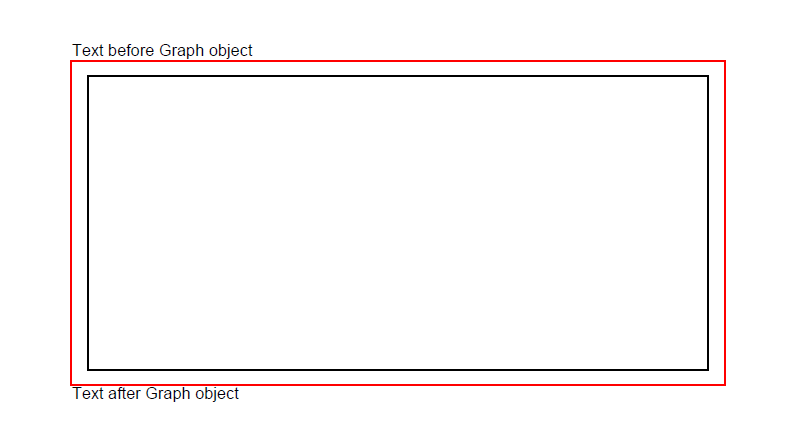
Aspose.PDF for .NET también ofrece la función de rellenar el objeto rectángulo con un color determinado.
El siguiente fragmento de código muestra cómo agregar un objeto Rectángulo que está relleno de color.
// For complete examples and data files, visit https://github.com/aspose-pdf/Aspose.PDF-for-.NET
private static void RectangleFilled()
{
// The path to the documents directory directory
var dataDir = RunExamples.GetDataDir_AsposePdf_Images();
// Create PDF document
using (var document = new Aspose.Pdf.Document())
{
// Add page
var page = document.Pages.Add();
// Create Graph instance
var graph = new Aspose.Pdf.Drawing.Graph(100, 400);
// Add graph object to paragraphs collection of page instance
page.Paragraphs.Add(graph);
// Create Rectangle instance with specified dimensions
var rect = new Aspose.Pdf.Drawing.Rectangle(100, 100, 200, 120)
{
// Specify fill color for the Rectangle object
GraphInfo =
{
FillColor = Aspose.Pdf.Color.Red
}
};
// Add rectangle object to shapes collection of Graph object
graph.Shapes.Add(rect);
// Save PDF document
document.Save(dataDir + "CreateFilledRectangle_out.pdf");
}
}
Mire el resultado del rectángulo relleno de color sólido:
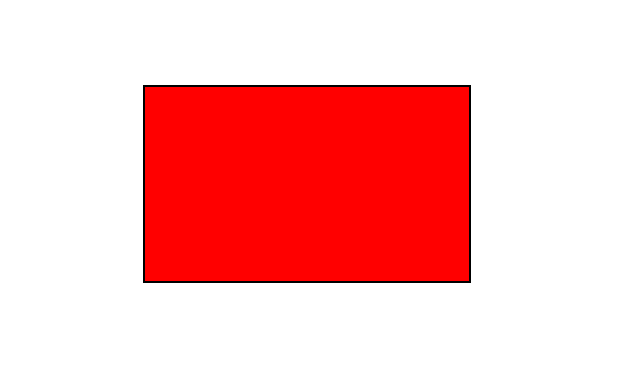
Aspose.PDF for .NET admite la función de agregar objetos gráficos a documentos PDF y, a veces, es necesario rellenar objetos gráficos con Color Degradado. Para rellenar objetos gráficos con Color Degradado, necesitamos establecer setPatterColorSpace con el objeto gradientAxialShading como sigue.
El siguiente fragmento de código muestra cómo agregar un objeto Rectángulo que está relleno con Color Degradado.
// For complete examples and data files, visit https://github.com/aspose-pdf/Aspose.PDF-for-.NET
private static void CreateFilledRectangleGradientFill()
{
// The path to the documents directory directory
var dataDir = RunExamples.GetDataDir_AsposePdf_Images();
// Create PDF document
using (var document = new Aspose.Pdf.Document())
{
// Add page
var page = document.Pages.Add();
// Create Graph instance
var graph = new Aspose.Pdf.Drawing.Graph(400, 400);
// Add graph object to paragraphs collection of page instance
page.Paragraphs.Add(graph);
// Create Rectangle instance
var rect = new Aspose.Pdf.Drawing.Rectangle(0, 0, 300, 300);
// Create a gradient fill color
var gradientColor = new Aspose.Pdf.Color();
var gradientSettings = new Aspose.Pdf.Drawing.GradientAxialShading(Aspose.Pdf.Color.Red, Aspose.Pdf.Color.Blue)
{
Start = new Aspose.Pdf.Point(0, 0),
End = new Aspose.Pdf.Point(350, 350)
};
gradientColor.PatternColorSpace = gradientSettings;
// Apply gradient fill color to the rectangle
rect.GraphInfo.FillColor = gradientColor;
// Add rectangle object to shapes collection of Graph object
graph.Shapes.Add(rect);
// Save PDF document
document.Save(dataDir + "CreateFilledRectangleGradient_out.pdf");
}
}
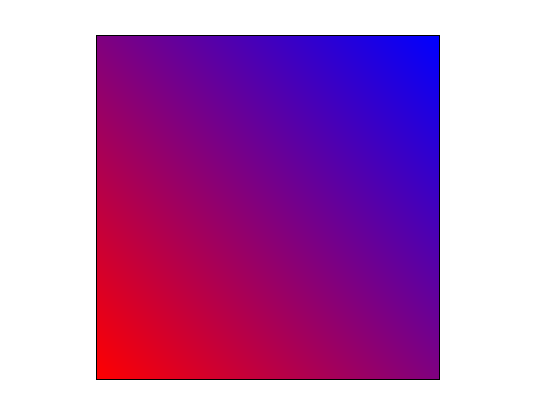
Aspose.PDF for .NET admite rellenar el objeto rectángulo con un color determinado. Un objeto rectángulo también puede tener un canal de color alfa para dar una apariencia transparente. El siguiente fragmento de código muestra cómo agregar un objeto Rectángulo con canal de color alfa.
Los píxeles de la imagen pueden almacenar información sobre su opacidad junto con el valor de color. Esto permite crear imágenes con áreas transparentes o semi-transparentes.
En lugar de hacer un color transparente, cada píxel almacena información sobre cuán opaco es. Estos datos de opacidad se llaman canal alfa y generalmente se almacenan después de los canales de color del píxel.
// For complete examples and data files, visit https://github.com/aspose-pdf/Aspose.PDF-for-.NET
private static void RectangleFilled_AlphaChannel()
{
// The path to the documents directory directory
var dataDir = RunExamples.GetDataDir_AsposePdf_Images();
// Create PDF document
using (var document = new Aspose.Pdf.Document())
{
// Add page
var page = document.Pages.Add();
// Create Graph instance
var graph = new Aspose.Pdf.Drawing.Graph(100, 400);
// Add graph object to paragraphs collection of page instance
page.Paragraphs.Add(graph);
// Create first rectangle with alpha channel fill color
var rect = new Aspose.Pdf.Drawing.Rectangle(100, 100, 200, 120)
{
GraphInfo =
{
FillColor = Aspose.Pdf.Color.FromArgb(128, 244, 180, 0)
}
};
// Add the first rectangle to the shapes collection of the Graph object
graph.Shapes.Add(rect);
// Create second rectangle with different alpha channel fill color
var rect1 = new Aspose.Pdf.Drawing.Rectangle(200, 150, 200, 100)
{
GraphInfo =
{
FillColor = Aspose.Pdf.Color.FromArgb(160, 120, 0, 120)
}
};
// Add the second rectangle to the shapes collection of the Graph object
graph.Shapes.Add(rect1);
// Save PDF document
document.Save(dataDir + "CreateFilledRectangle_out.pdf");
}
}
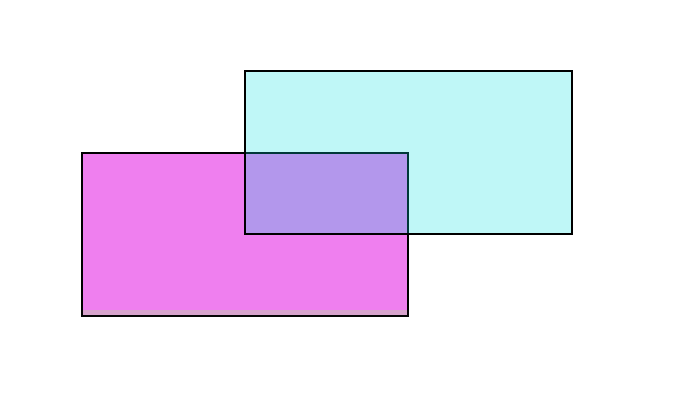
Aspose.PDF for .NET admite la función de agregar objetos gráficos (por ejemplo, gráfico, línea, rectángulo, etc.) a documentos PDF. Al agregar más de una instancia del mismo objeto dentro del archivo PDF, podemos controlar su renderizado especificando el Z-Order. El Z-Order también se utiliza cuando necesitamos renderizar objetos uno encima del otro.
El siguiente fragmento de código muestra los pasos para renderizar objetos Rectángulo uno encima del otro.
// For complete examples and data files, visit https://github.com/aspose-pdf/Aspose.PDF-for-.NET
private static void AddRectangleZOrder()
{
// The path to the documents directory directory
var dataDir = RunExamples.GetDataDir_AsposePdf_Images();
// Create PDF document
using (var document = new Aspose.Pdf.Document())
{
// Add page
var page = document.Pages.Add();
// Set size of PDF page
page.SetPageSize(375, 300);
// Set left and top margins for the page object as 0
page.PageInfo.Margin.Left = 0;
page.PageInfo.Margin.Top = 0;
// Create rectangles with different colors and Z-Order values
AddRectangle(page, 50, 40, 60, 40, Aspose.Pdf.Color.Red, 2);
AddRectangle(page, 20, 20, 30, 30, Aspose.Pdf.Color.Blue, 1);
AddRectangle(page, 40, 40, 60, 30, Aspose.Pdf.Color.Green, 0);
// Save PDF document
document.Save(dataDir + "ControlRectangleZOrder_out.pdf");
}
}
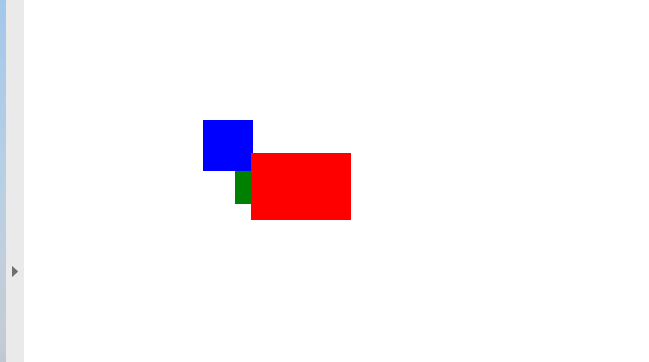
Analyzing your prompt, please hold on...
An error occurred while retrieving the results. Please refresh the page and try again.