複雑なPDFをAspose.PDFで作成する
Hello, World の例では、JavaとAspose.PDFを使用してPDFドキュメントを作成する簡単なステップを示しました。この記事では、JavaとAspose.PDF for Javaを使用して、より複雑なドキュメントを作成する方法を見ていきます。例として、架空の会社が運営する旅客フェリーサービスのドキュメントを取り上げます。 私たちのドキュメントには、画像、2つのテキストフラグメント(ヘッダーと段落)、およびテーブルが含まれます。このようなドキュメントを作成するために、DOMベースのアプローチを使用します。詳細は、DOM APIの基本のセクションで読むことができます。
ドキュメントをゼロから作成する場合、特定の手順に従う必要があります:
-
Document オブジェクトをインスタンス化します。このステップでは、メタデータはあるがページのない空のPDFドキュメントを作成します。
-
ドキュメントオブジェクトに Page を追加します。これで、ドキュメントには1ページが含まれます。
-
画像を追加するために、FileInputStreamを作成し、必要なファイルへのパスを指定します。次に、指定された座標の矩形に画像を追加します。
-
ヘッダー用の TextFragment を作成します。ヘッダーには、フォントサイズ24ptのArialフォントと中央揃えを使用します。
-
ヘッダーをページの Paragraphs に追加します。
-
説明用の TextFragment を作成します。説明には、フォントサイズ24ptのArialフォントと中央揃えを使用します。
-
ページの段落に(説明)を追加します。例では「Helvetica」と「Times Roman」フォントを使用しましたが、Androidにはシステム全体で使用できるフォントが3つしかないことを忘れないでください。
- normal (Droid Sans);
- serif (Droid Serif);
- monospace (Droid Sans Mono).
- テーブルを作成し、テーブルのプロパティを追加します。
- ページに(テーブル)を段落として追加します。
- ドキュメントを「Complex.pdf」として保存します。
最後に、「PDFドキュメントが生成されました!」というメッセージのポップアップが表示されます。
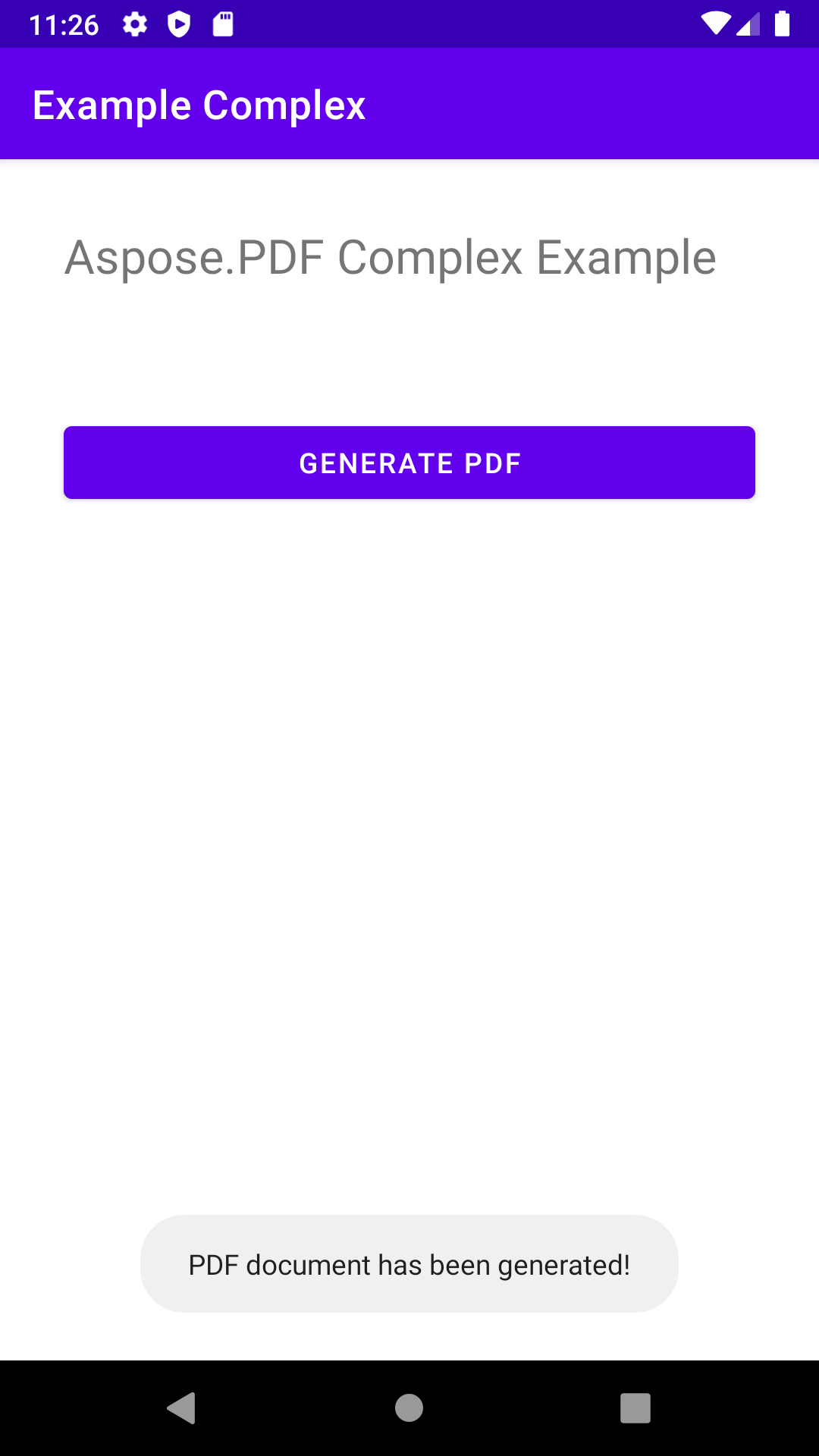
package com.aspose.pdf.examplecomplex;
import androidx.appcompat.app.AppCompatActivity;
import android.os.Bundle;
import android.os.Environment;
import android.widget.Button;
import android.widget.Toast;
import com.aspose.pdf.BorderInfo;
import com.aspose.pdf.BorderSide;
import com.aspose.pdf.Cell;
import com.aspose.pdf.Color;
import com.aspose.pdf.Document;
import com.aspose.pdf.FontRepository;
import com.aspose.pdf.HorizontalAlignment;
import com.aspose.pdf.Page;
import com.aspose.pdf.Position;
import com.aspose.pdf.Rectangle;
import com.aspose.pdf.Row;
import com.aspose.pdf.Table;
import com.aspose.pdf.TextFragment;
import java.io.File;
import java.io.FileInputStream;
import java.time.Duration;
import java.time.LocalTime;
public class MainActivity extends AppCompatActivity {
Button generate_button;
File myExternalFile;
String filepath;
String filename;
@Override
protected void onCreate(Bundle savedInstanceState) {
super.onCreate(savedInstanceState);
setContentView(R.layout.activity_main);
generate_button = (Button) findViewById(R.id.button);
generate_button.setOnClickListener(v->RunComplexExample());
if(!isExternalStorageAvailable()||isExternalStorageReadOnly()){
generate_button.setEnabled(false);
}
else{
filepath = "MyFileStorage";
filename = "SampleFile.pdf";
myExternalFile=new File(getExternalFilesDir(filepath), filename);
}
}
private void RunComplexExample() {
// ドキュメントオブジェクトを初期化
Document document = new Document();
// ページを追加
Page page = document.getPages().add();
// 画像を追加
java.io.FileInputStream imageStream = null;
try {
imageStream = new FileInputStream("/storage/0F03-0F02/Android/data/com.aspose.pdf.examplecomplex/files/MyFileStorage/logo.png");
} catch (Exception e) {
e.printStackTrace();
}
// 画像をページに追加
page.addImage(imageStream, new Rectangle(20, 730, 120, 830));
// ヘッダーを追加
TextFragment header = new TextFragment("2020年秋の新しいフェリー路線");
header.getTextState().setFont(FontRepository.findFont("Helvetica"));
header.getTextState().setFontSize(24);
header.setHorizontalAlignment (HorizontalAlignment.Center);
header.setPosition(new Position(130, 720));
page.getParagraphs().add(header);
// 説明を追加
String descriptionText = "訪問者はオンラインでチケットを購入する必要があり、チケットは1日あたり5,000枚に制限されています。フェリーサービスは半分の容量で運行されており、" +
"スケジュールが削減されています。行列が予想されます。";
TextFragment description = new TextFragment(descriptionText);
description.getTextState().setFont(FontRepository.findFont("Helvetica"));
description.getTextState().setFontSize(14);
description.setHorizontalAlignment(HorizontalAlignment.Left);
page.getParagraphs().add(description);
// テーブルを追加
Table table = new Table();
table.setColumnWidths("200");
table.setBorder(new BorderInfo(BorderSide.Box, 1f, Color.getDarkSlateGray()));
table.setDefaultCellBorder(new BorderInfo(BorderSide.Box, 0.5f, Color.getBlack()));
table.getMargin().setBottom(10);
table.getDefaultCellTextState().setFont(FontRepository.findFont("Times Roman"));
Row headerRow = table.getRows().add();
headerRow.getCells().add("出発都市");
headerRow.getCells().add("出発島");
for (Cell headerRowCell : (Iterable<? extends Cell>) headerRow.getCells())
{
headerRowCell.setBackgroundColor(Color.getGray());
headerRowCell.getDefaultCellTextState()
.setForegroundColor(Color.getWhiteSmoke().toRgb());
}
LocalTime time = LocalTime.of(6,0);
Duration incTime = Duration.ofMinutes(30);
for (int i = 0; i < 10; i++)
{
Row dataRow = table.getRows().add();
dataRow.getCells().add(time.toString());
time=time.plus(incTime);
dataRow.getCells().add(time.toString());
}
page.getParagraphs().add(table);
document.save("/storage/0F03-0F02/Android/data/com.aspose.pdf.examplecomplex/files/MyFileStorage/sample.pdf");
Toast toast = Toast.makeText(MainActivity.this,
"PDFドキュメントが生成されました!", Toast.LENGTH_LONG);
toast.show();
}
private static boolean isExternalStorageReadOnly(){
String extStorageState= Environment.getExternalStorageState();
return Environment.MEDIA_MOUNTED_READ_ONLY.equals(extStorageState);
}
private static boolean isExternalStorageAvailable(){
String extStorageState=Environment.getExternalStorageState();
return Environment.MEDIA_MOUNTED.equals(extStorageState);
}
}
<?xml version="1.0" encoding="utf-8"?>
<LinearLayout xmlns:android="http://schemas.android.com/apk/res/android"
xmlns:app="http://schemas.android.com/apk/res-auto"
xmlns:tools="http://schemas.android.com/tools"
android:layout_width="match_parent"
android:layout_height="match_parent"
android:orientation="vertical"
tools:context=".MainActivity">
<TextView
android:layout_width="match_parent"
android:layout_height="wrap_content"
android:layout_marginTop="32dp"
android:layout_marginLeft="32dp"
android:layout_marginRight="32dp"
android:text="@string/title"
android:textSize="24sp"
android:visibility="visible"
app:layout_constraintBottom_toBottomOf="parent"
app:layout_constraintLeft_toLeftOf="parent"
app:layout_constraintRight_toRightOf="parent"
app:layout_constraintTop_toTopOf="parent" />
<Button
android:id="@+id/button"
android:layout_width="match_parent"
android:layout_height="wrap_content"
android:layout_marginTop="64dp"
android:layout_marginLeft="32dp"
android:layout_marginRight="32dp"
android:text="@string/generate_btn" />
</LinearLayout>