Analyzing your prompt, please hold on...
An error occurred while retrieving the results. Please refresh the page and try again.
다음 코드 스니펫은 Aspose.PDF.Drawing 라이브러리와 함께 작동합니다.
그래프 Curve는 각각 세 개의 다른 선과 만나는 연결된 투영선의 집합입니다.
Aspose.PDF for .NET는 그래프에서 베지어 곡선을 사용하는 방법을 보여줍니다. 베지어 곡선은 부드러운 곡선을 모델링하기 위해 컴퓨터 그래픽에서 널리 사용됩니다. 곡선은 제어 점의 볼록 껍질에 완전히 포함되며, 이 점들은 그래픽적으로 표시되고 곡선을 직관적으로 조작하는 데 사용될 수 있습니다. 전체 곡선은 네 개의 주어진 점(그들의 볼록 껍질)의 모서리를 가진 사각형에 포함됩니다.
이 문서에서는 PDF 문서에서 생성할 수 있는 간단한 그래프 곡선과 채워진 곡선을 조사할 것입니다.
아래 단계를 따르십시오:
// For complete examples and data files, visit https://github.com/aspose-pdf/Aspose.PDF-for-.NET
private static void ExampleCurve()
{
// The path to the document directory
var dataDir = RunExamples.GetDataDir_AsposePdf_Images();
// Create PDF document
using (var document = new Aspose.Pdf.Document())
{
// Add page
var page = document.Pages.Add();
// Create Drawing object with certain dimensions
var graph = new Aspose.Pdf.Drawing.Graph(400, 200);
// Set border for Drawing object
var borderInfo = new Aspose.Pdf.BorderInfo(Aspose.Pdf.BorderSide.All, Aspose.Pdf.Color.Green);
graph.Border = borderInfo;
// Create a curve and set its properties
var curve1 = new Aspose.Pdf.Drawing.Curve(new float[] { 10, 10, 50, 60, 70, 10, 100, 120 })
{
GraphInfo =
{
Color = Aspose.Pdf.Color.GreenYellow
}
};
// Add the curve to the graph shapes
graph.Shapes.Add(curve1);
// Add Graph object to paragraphs collection of page
page.Paragraphs.Add(graph);
// Save PDF document
document.Save(dataDir + "DrawingCurve1_out.pdf");
}
}
다음 그림은 코드 스니펫을 실행한 결과를 보여줍니다:
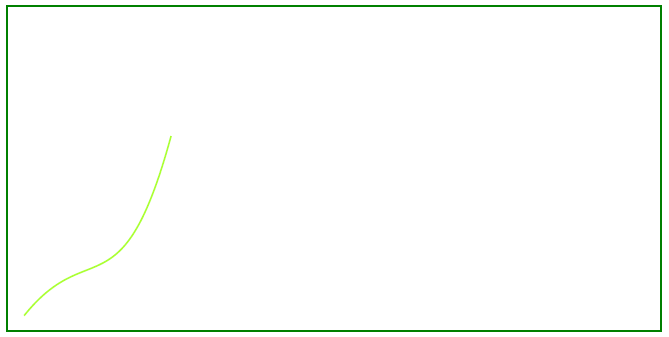
이 예제는 색으로 채워진 곡선 객체를 추가하는 방법을 보여줍니다.
// For complete examples and data files, visit https://github.com/aspose-pdf/Aspose.PDF-for-.NET
private static void CurveFilled()
{
// The path to the document directory
var dataDir = RunExamples.GetDataDir_AsposePdf_Images();
// Create PDF document
using (var document = new Aspose.Pdf.Document())
{
// Add page
var page = document.Pages.Add();
// Create Drawing object with certain dimensions
var graph = new Aspose.Pdf.Drawing.Graph(400, 200);
// Set border for Drawing object
var borderInfo = new Aspose.Pdf.BorderInfo(Aspose.Pdf.BorderSide.All, Aspose.Pdf.Color.Green);
graph.Border = borderInfo;
// Create a curve and set fill color
var curve1 = new Aspose.Pdf.Drawing.Curve(new float[] { 10, 10, 50, 60, 70, 10, 100, 120 })
{
GraphInfo =
{
FillColor = Aspose.Pdf.Color.GreenYellow
}
};
// Add the curve to the graph shapes
graph.Shapes.Add(curve1);
// Add Graph object to paragraphs collection of page
page.Paragraphs.Add(graph);
// Save PDF document
document.Save(dataDir + "DrawingCurve2_out.pdf");
}
}
채워진 곡선을 추가한 결과를 살펴보십시오:
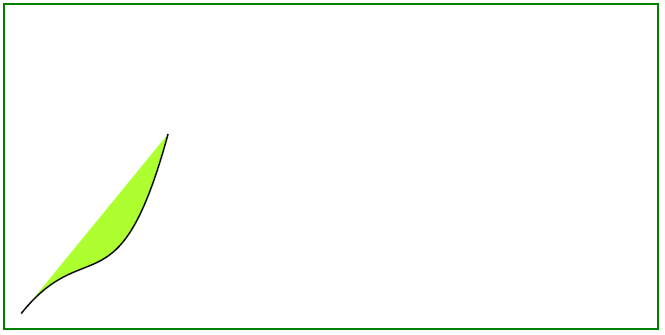
Analyzing your prompt, please hold on...
An error occurred while retrieving the results. Please refresh the page and try again.