Analyzing your prompt, please hold on...
An error occurred while retrieving the results. Please refresh the page and try again.
기존 PDF 파일에서 텍스트를 교체하려면 PdfContentEditor 클래스의 객체를 생성하고 BindPdf 메서드를 사용하여 입력 PDF 파일을 바인딩해야 합니다. 그 후, ReplaceText 메서드를 호출해야 합니다. PdfContentEditor 클래스의 Save 메서드를 사용하여 업데이트된 PDF 파일을 저장해야 합니다. 다음 코드 스니펫은 기존 PDF 파일에서 텍스트를 교체하는 방법을 보여줍니다.
원본 문서에서 어떻게 보이는지 확인하세요:
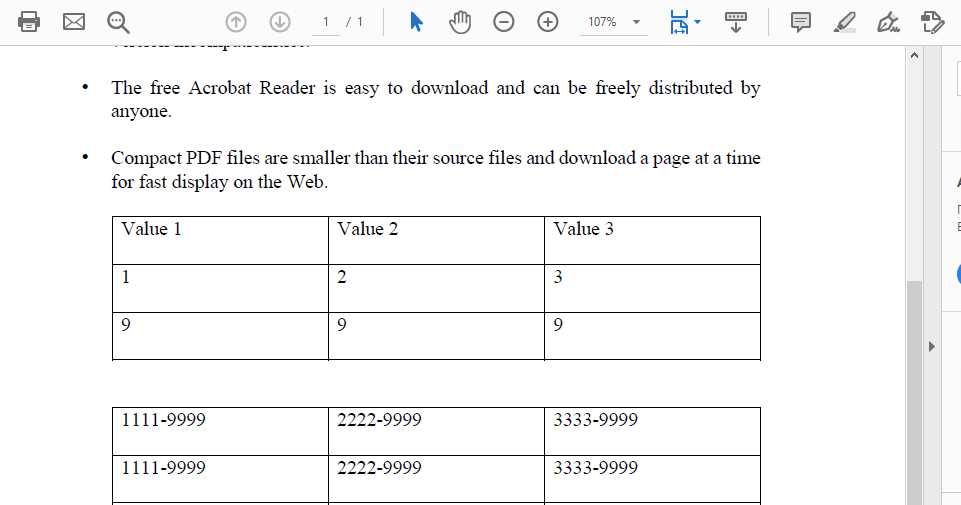
텍스트를 교체한 후 결과를 확인하세요:
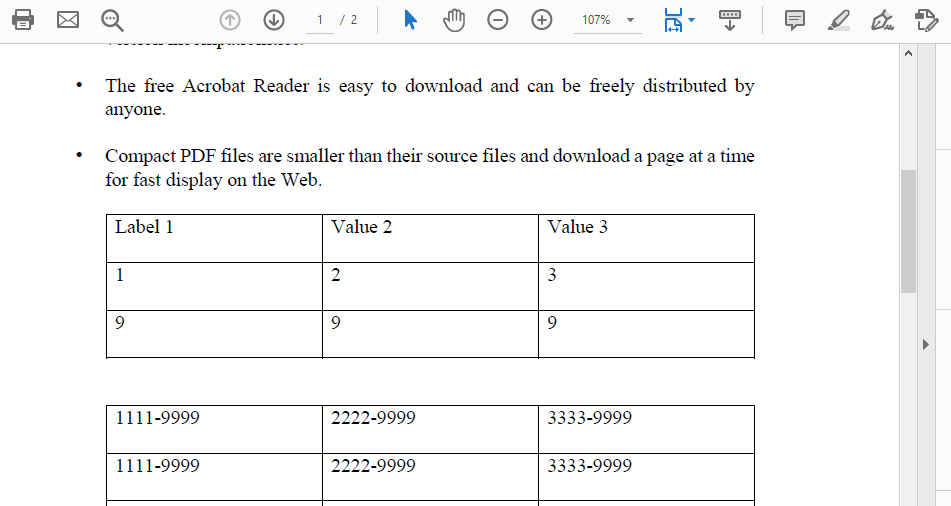
두 번째 예제에서는 텍스트를 교체하는 것 외에도 글꼴 크기를 늘리거나 줄일 수 있는 방법을 보여줍니다:
텍스트 작업을 위한 더 고급 가능성을 위해 TextState 메서드를 사용할 것입니다. 이 메서드를 사용하면 텍스트를 굵게, 기울임꼴로, 색상으로 만들 수 있습니다.
문서에서 지정된 모든 텍스트를 교체해야 하는 경우 다음 코드 스니펫을 사용하세요. 즉, 교체를 위해 지정된 텍스트가 발견되는 모든 곳에서 텍스트 교체가 이루어지며, 그러한 교체의 수를 계산합니다.
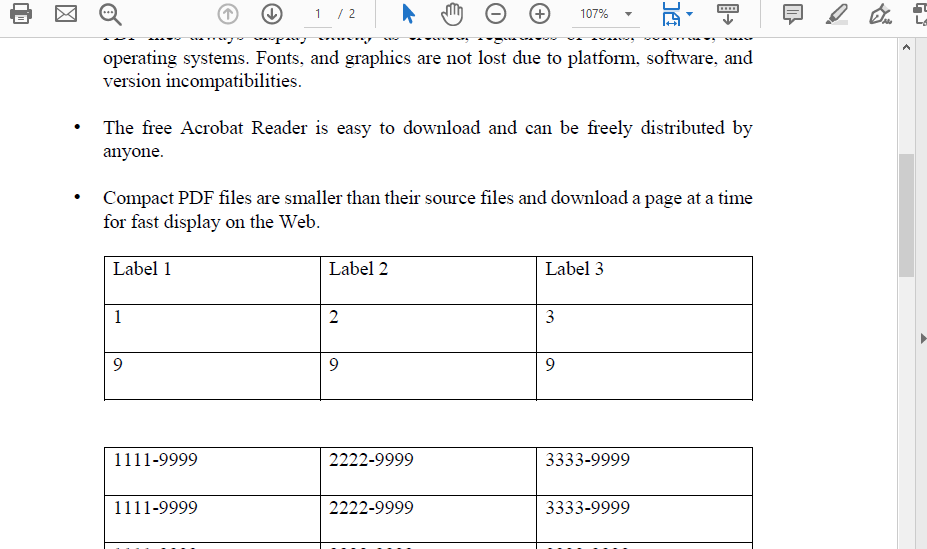
다음 코드 스니펫은 문서의 특정 페이지에서 모든 텍스트 교체를 수행하는 방법을 보여줍니다.
다음 코드 스니펫에서는 예를 들어 주어진 숫자를 우리가 필요한 문자로 교체하는 방법을 보여줍니다.
Analyzing your prompt, please hold on...
An error occurred while retrieving the results. Please refresh the page and try again.