Create Tagged PDF using C#
Creating a Tagged PDF means adding (or creating) certain elements to the document that will enable the document to be validated in accordance with PDF/UA requirements. These elements are called often Structure Elements.
The following code snippet also work with Aspose.PDF.Drawing library.
Creating Tagged PDF (Simple Scenario)
In order to create structure elements in a Tagged PDF Document, Aspose.PDF offers methods to create structure element using ITaggedContent interface. Following code snippet shows how to create Tagged PDF which contain 2 elements: header and paragraph.
private static void CreateTaggedPdfDocument01()
{
// Create PDF Document
var document = new Document();
// Get Content for work with TaggedPdf
ITaggedContent taggedContent = document.TaggedContent;
var rootElement = taggedContent.RootElement;
// Set Title and Language for Document
taggedContent.SetTitle("Tagged Pdf Document");
taggedContent.SetLanguage("en-US");
HeaderElement mainHeader = taggedContent.CreateHeaderElement();
mainHeader.SetText("Main Header");
ParagraphElement paragraphElement = taggedContent.CreateParagraphElement();
paragraphElement.SetText("Lorem ipsum dolor sit amet, consectetur adipiscing elit. " +
"Aenean nec lectus ac sem faucibus imperdiet. Sed ut erat ac magna ullamcorper hendrerit. " +
"Cras pellentesque libero semper, gravida magna sed, luctus leo. Fusce lectus odio, laoreet" +
"nec ullamcorper ut, molestie eu elit. Interdum et malesuada fames ac ante ipsum primis in faucibus." +
"Aliquam lacinia sit amet elit ac consectetur. Donec cursus condimentum ligula, vitae volutpat" +
"sem tristique eget. Nulla in consectetur massa. Vestibulum vitae lobortis ante. Nulla ullamcorper" +
"pellentesque justo rhoncus accumsan. Mauris ornare eu odio non lacinia. Aliquam massa leo, rhoncus" +
"ac iaculis eget, tempus et magna. Sed non consectetur elit. Sed vulputate, quam sed lacinia luctus," +
"ipsum nibh fringilla purus, vitae posuere risus odio id massa. Cras sed venenatis lacus.");
rootElement.AppendChild(mainHeader);
rootElement.AppendChild(paragraphElement);
// Save Tagged Pdf Document
document.Save("C:\\Samples\\TaggedPDF\\Sample1.pdf");
}
We will get a following document after creation:
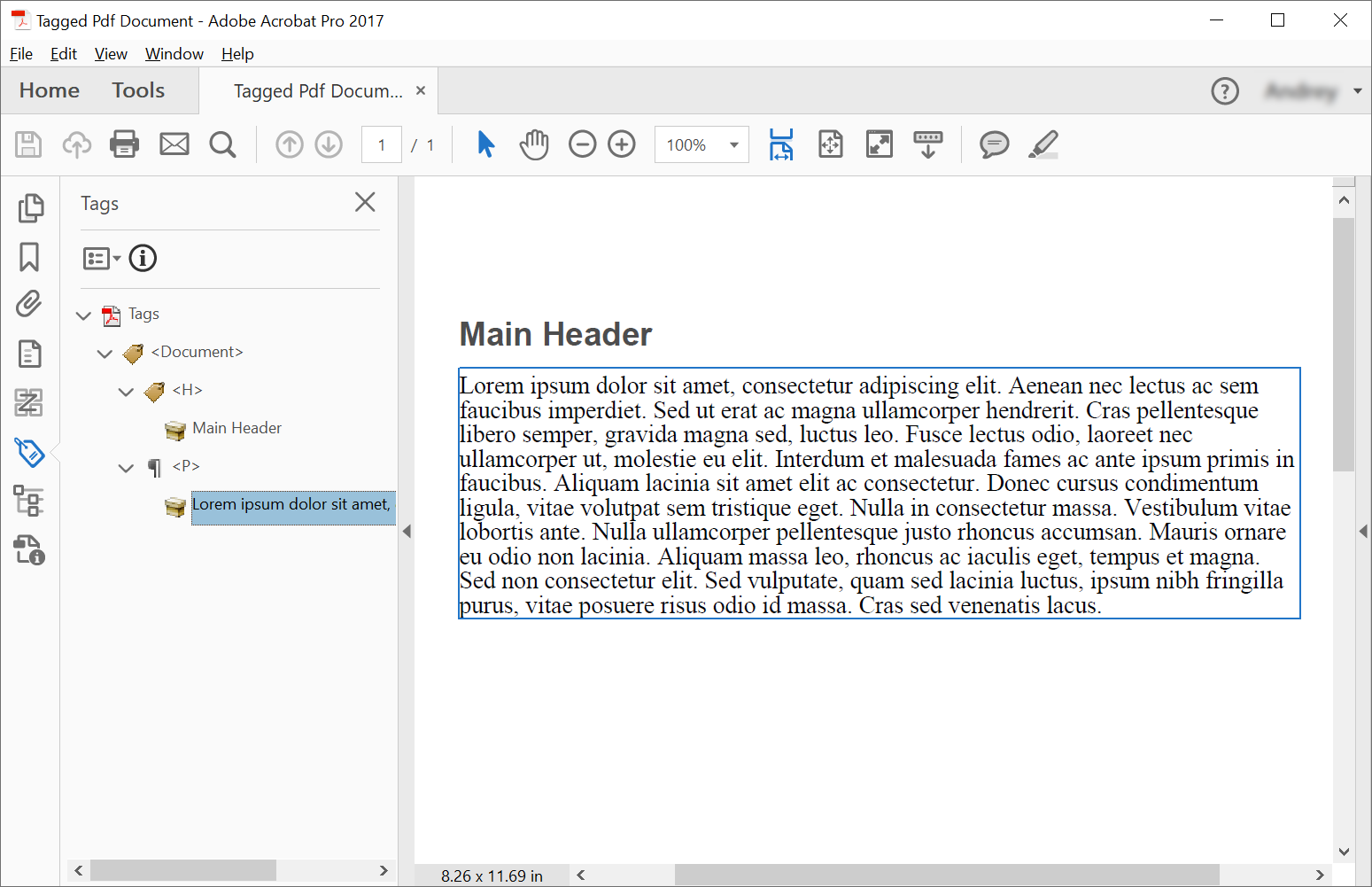
Creating Tagged PDF with nested elements (Creating Structure Elements Tree)
In some cases, we need to create more complex sturcutre, eg. place quotes in paragraph. In order to create structure elements tree we should use AppendChild method. Following code snippet shows how to create structure elements tree of Tagged PDF Document:
private static void CreateTaggedPdfDocument02()
{
// Create Pdf Document
var document = new Document();
// Get Content for work with TaggedPdf
ITaggedContent taggedContent = document.TaggedContent;
var rootElement = taggedContent.RootElement;
// Set Title and Language for Document
taggedContent.SetTitle("Tagged Pdf Document");
taggedContent.SetLanguage("en-US");
HeaderElement header1 = taggedContent.CreateHeaderElement(1);
header1.SetText("Header Level 1");
ParagraphElement paragraphWithQuotes = taggedContent.CreateParagraphElement();
paragraphWithQuotes.StructureTextState.Font = FontRepository.FindFont("Calibri");
paragraphWithQuotes.StructureTextState.MarginInfo = new MarginInfo(10, 5, 10, 5);
SpanElement spanElement1 = taggedContent.CreateSpanElement();
spanElement1.SetText("Lorem ipsum dolor sit amet, consectetur adipiscing elit. Aenean nec lectus ac sem faucibus imperdiet. Sed ut erat ac magna ullamcorper hendrerit. Cras pellentesque libero semper, gravida magna sed, luctus leo. Fusce lectus odio, laoreet nec ullamcorper ut, molestie eu elit. Interdum et malesuada fames ac ante ipsum primis in faucibus. Aliquam lacinia sit amet elit ac consectetur. Donec cursus condimentum ligula, vitae volutpat sem tristique eget. Nulla in consectetur massa. Vestibulum vitae lobortis ante. Nulla ullamcorper pellentesque justo rhoncus accumsan. Mauris ornare eu odio non lacinia. Aliquam massa leo, rhoncus ac iaculis eget, tempus et magna. Sed non consectetur elit. ");
QuoteElement quoteElement = taggedContent.CreateQuoteElement();
quoteElement.SetText("Sed vulputate, quam sed lacinia luctus, ipsum nibh fringilla purus, vitae posuere risus odio id massa.");
quoteElement.StructureTextState.FontStyle = FontStyles.Bold | FontStyles.Italic;
SpanElement spanElement2 = taggedContent.CreateSpanElement();
spanElement2.SetText(" Sed non consectetur elit.");
paragraphWithQuotes.AppendChild(spanElement1);
paragraphWithQuotes.AppendChild(quoteElement);
paragraphWithQuotes.AppendChild(spanElement2);
rootElement.AppendChild(header1);
rootElement.AppendChild(paragraphWithQuotes);
// Save Tagged Pdf Document
document.Save("C:\\Samples\\TaggedPDF\\Sample2.pdf");
}
We will get a following document after creation:
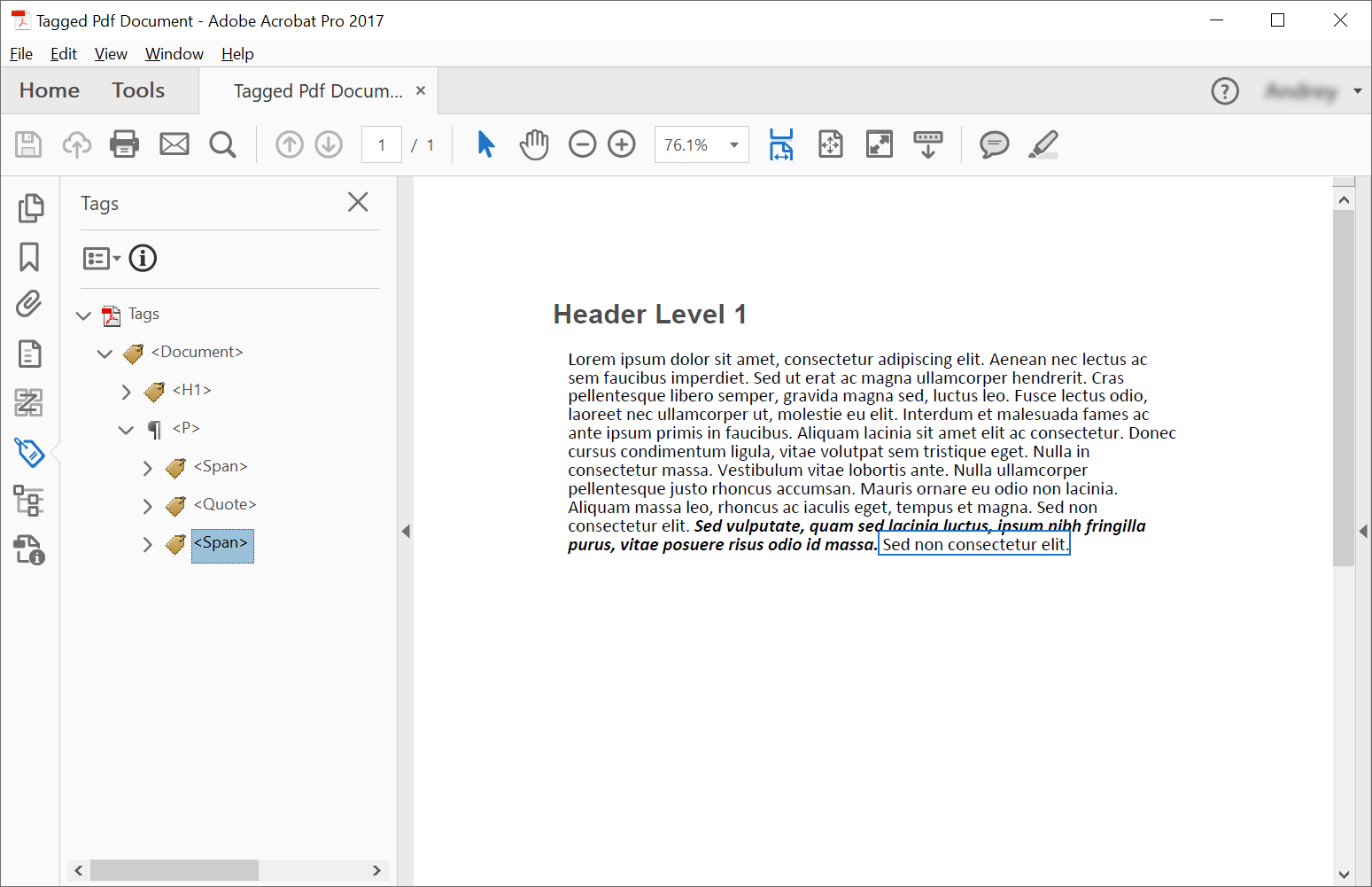
Styling Text Structure
In order to style text structure in a Tagged PDF Document, Aspose.PDF offers Font, FontSize, FontStyle and ForegroundColor properties of StructureTextState Class. Following code snippet shows how to style text structure in a Tagged PDF Document:
// For complete examples and data files, please go to https://github.com/aspose-pdf/Aspose.PDF-for-.NET
// The path to the documents directory.
string dataDir = RunExamples.GetDataDir_AsposePdf_WorkingDocuments();
// Create Pdf Document
Document document = new Document();
// Get Content for work with TaggedPdf
ITaggedContent taggedContent = document.TaggedContent;
// Set Title and Language for Document
taggedContent.SetTitle("Tagged Pdf Document");
taggedContent.SetLanguage("en-US");
ParagraphElement p = taggedContent.CreateParagraphElement();
taggedContent.RootElement.AppendChild(p);
// Under Development
p.StructureTextState.FontSize = 18F;
p.StructureTextState.ForegroundColor = Color.Red;
p.StructureTextState.FontStyle = FontStyles.Italic;
p.SetText("Red italic text.");
// Save Tagged Pdf Document
document.Save(dataDir + "StyleTextStructure.pdf");
Illustrating Structure Elements
In order to illustrate structure elements in a Tagged PDF Document, Aspose.PDF offers IllustrationElement class. Following code snippet shows how to illustrate structure elements in a Tagged PDF Document:
// For complete examples and data files, please go to https://github.com/aspose-pdf/Aspose.PDF-for-.NET
// The path to the documents directory.
string dataDir = RunExamples.GetDataDir_AsposePdf_WorkingDocuments();
// Create Pdf Document
Document document = new Document();
// Get Content for work with TaggedPdf
ITaggedContent taggedContent = document.TaggedContent;
// Set Title and Language for Document
taggedContent.SetTitle("Tagged Pdf Document");
taggedContent.SetLanguage("en-US");
// Under Development
IllustrationElement figure1 = taggedContent.CreateFigureElement();
taggedContent.RootElement.AppendChild(figure1);
figure1.AlternativeText = "Figure One";
figure1.Title = "Image 1";
figure1.SetTag("Fig1");
figure1.SetImage("image.png");
// Save Tagged Pdf Document
document.Save(dataDir + "IllustrationStructureElements.pdf");
Validate Tagged PDF
Aspose.PDF for .NET provides the ability to validate PDF/UA Tagged PDF Document. Validation of PDF/UA standard supports:
- Checks for XObjects.
- Checks for Actions.
- Checks for Optional Content.
- Checks for Embedded Files.
- Checks for Acroform Fields(Validate Natural Language and Alternate Name and Digital Signatures).
- Checks for XFA Form Fields.
- Checks for Security settings.
- Checks for Navigation.
- Checks for Annotations.
The code snippet below shows how to validate the Tagged PDF Document. Corresponding problems will be displayed in the XML log report.
// For complete examples and data files, please go to https://github.com/aspose-pdf/Aspose.PDF-for-.NET
// The path to the documents directory.
string dataDir = RunExamples.GetDataDir_AsposePdf_WorkingDocuments();
string inputFileName = dataDir + "StructureElements.pdf";
string outputLogName = dataDir + "ua-20.xml";
using (var document = new Document(inputFileName))
{
bool isValid = document.Validate(outputLogName, PdfFormat.PDF_UA_1);
}