Analyzing your prompt, please hold on...
An error occurred while retrieving the results. Please refresh the page and try again.
The Aspose .NET OneClick PDF Document Generator is open source add-on used to generate and export PDFs from CRM. You can design template in word and attach in CRM and generate document as you want. You can use OneClick PDF Document Generator with Account, Contact, Lead, Opportunity and Quote Entity. It provides option to Attach the generated document with the record itself and you can download the document as well. This add-on can also resolve option set and look-up fields. In addition it allows you to generate the PDF from the Top ribbon button as well as via a single click button on the form.
Aspose .NET OneClick PDF Document Generator can be used with CRM on-premises and CRM Online.
Major features of this Addon are:
This add-on will work with all versions of Microsoft Dynamics CRM 2015 and CRM Online.
In order to install and use Aspose .NET OneClick PDF Document Generator for Microsoft Dynamics CRM you need to have one of the following CRM version
Please feel free to contact us if you find any issues in installing or using this Add-on.
You can download the latest solution at:
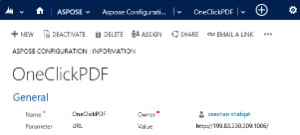
Easily configure and Use Aspose .NET OneClick PDF Document Generator for Dynamics CRM by following the instructions Here.
Please check the video below to see the plugin in action.
We offer free support. Anyone who uses our product, whether they have bought them or are using an evaluation, deserves our full attention and respect.
You can log any issues or suggestions related to Aspose OneClick PDF Document Generator using any of the following platforms:
You can download the latest source code at:
To Customize the solution download and install the unmanaged solution into CRM.
You need to have the following installed in order to open and extend the source code
Note: This Add-on is Open source. The Scenario we have created and resolved the issue may differ from the end user. You can download the latest source code and update it according to your business needs.
Analyzing your prompt, please hold on...
An error occurred while retrieving the results. Please refresh the page and try again.