Export Task List to PDF with Barcode using PDF Template Engine
Contents
[
Hide
]
This article shows how to set up and export a task list to PDF with barcodes using Aspose.PDF for SharePoint.
To export a task list to PDF with a barcode using the template engine, take the following steps:
- Create and upload a template.
- Complete template fields and save the template.
- Create and save a new task.
- Export the document to PDF.
The process is given in detail below.
Exporting Task List to PDF
- Create a PDF template list.
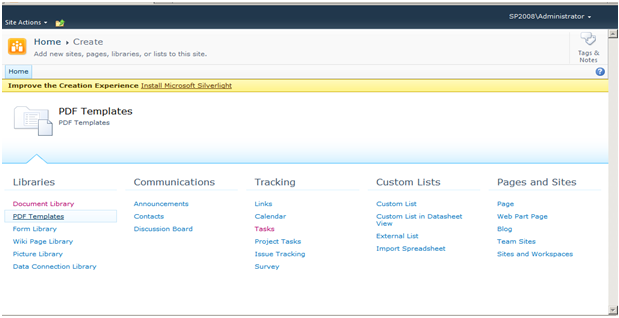
- After creating the template, click Add New Item in the list and upload the XML file.
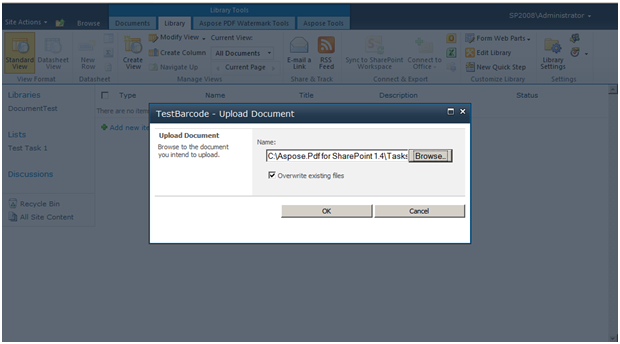
- When uploaded is complete, click OK.
- Fill in the form fields.
- Save the template.

The template has been configured.
- Go to the Tasks list and create a new task.
- Save the task.

- On the Aspose Tools tab, click Export To PDF.

- Select the configured template and click Export.
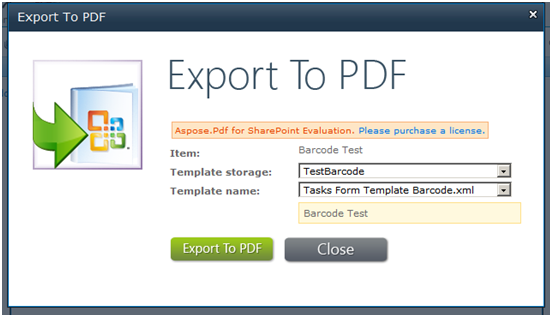
The exported PDF:
