Gaussian Blur – SVG Filters – C# Code
SVG Filters
Aspose.SVG for .NET lets you open or create, edit an SVG document and make changes to its content. You can modify the document, including applying the many available filters to get the desired result. The
Aspose.Svg.Filters namespace contains classes and interfaces related to filter effects in SVG specification. The
SVGFEGaussianBlurElement class corresponds to a <feGaussianBlur> element to implement the Gaussian Blur effect.
In SVG, a filter defines by <filter> element, which sets within a <defs> element. It is never rendered itself and is conceptually described as the element that includes its children – filter primitives. The <filter> element has a set of attributes. Required attributes for filter primitive are x, y, width, height, and id. They set the area of the picture to which the filter will be applied. And the attribute id gives a unique identifier to an SVG element and identifies an element within an SVG document.
In this article, you will learn how to write SVG code to create a Gaussian Blur filter and consider detailed C# examples of using the SVGFEGaussianBlurElement class to apply the Gaussian Blur effect to SVG elements and bitmaps.
Gaussian Blur – SVG Code
Gaussian blur SVG filter is a type of filter that applies a blur effect to the content of an SVG element using a Gaussian distribution. This is one of the most used filters in SVG to create soft, smooth, and visually appealing effects. The <feGaussianBlur> filter creates a soft blur effect. The StdDeviation attribute specifies the number that characterizes the standard deviation for the blur operation. If two numbers are provided, the first number represents a standard deviation value along the x-axis of the coordinate system, and the second one – on the y-axis. Each filter requires a source image to process. Otherwise, the filter will have nothing to render and so not work. The input data of the filter primitive is specified in the in attribute. The default is in="SourceGraphic".
Here’s an example of applying a Gaussian blur SVG filter with various values of stdDeviation attribute to an SVG rectangle element:
1<svg height="150" width="750" xmlns="http://www.w3.org/2000/svg">
2 <defs>
3 <filter id="f1" x="-20" y="-20" height="100" width="100">
4 <feGaussianBlur in="SourceGraphic" stdDeviation="10" />
5 </filter>
6 <filter id="f2" x="-20" y="-20" height="100" width="100">
7 <feGaussianBlur in="SourceGraphic" stdDeviation="10, 0" />
8 </filter>
9 <filter id="f3" x="-20" y="-20" height="100" width="100">
10 <feGaussianBlur in="SourceGraphic" stdDeviation="0,10" />
11 </filter>
12 <filter id="f4" x="-20" y="-20" height="100" width="100">
13 <feGaussianBlur in="SourceGraphic" stdDeviation="20" />
14 </filter>
15 <filter id="f5" x="-20" y="-20" height="100" width="100">
16 <feGaussianBlur in="SourceGraphic" stdDeviation="5" />
17 </filter>
18 </defs>
19 <g fill="#ffa500">
20 <rect x="40" y="40" width="60" height="60" />
21 <rect x="40" y="40" width="60" height="60" transform="translate(120)" filter="url(#f1)" />
22 <rect x="40" y="40" width="60" height="60" transform="translate(240)" filter="url(#f2)" />
23 <rect x="40" y="40" width="60" height="60" transform="translate(360)" filter="url(#f3)" />
24 <rect x="40" y="40" width="60" height="60" transform="translate(480)" filter="url(#f4)" />
25 <rect x="40" y="40" width="60" height="60" transform="translate(600)" filter="url(#f5)" />
26 </g>
27</svg>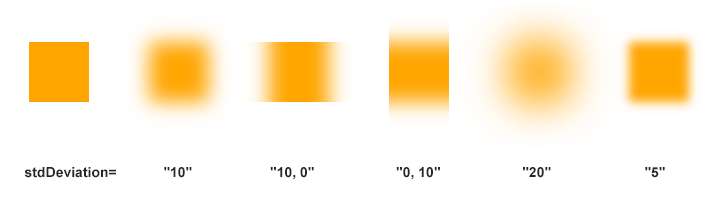
As you see, the stdDeviation value controls the spread of the Gaussian distribution. A larger stdDeviation value results in more blur, while a smaller value creates a softer effect.
Note: The blur, added around a shape, often makes the output picture larger than the source one. We need to use negative numbers for x and y to avoid clipping the graphics added by the filter. In the example above, we use x="-20" and y="-20".
Gaussian Blur – C# code
In the previous SVG code example, we discussed in detail how to create a Gaussian blur filter, and now we know what elements and attributes to use. Let’s create the C# code to implement such a filter using Aspose.SVG for .NET API.
According to SVG syntax, the <filter> element should be located in a <defs> element, and the <feGaussianBlur> filter primitive is only inside the <filter> element. Therefore, to program SVG filters, you must create and nest the required elements correctly.
- If you create an SVG document from scratch, use the SVGDocument() constructor to create an empty SVG document.
- The
RootElementproperty of the SVGDocument class points to the document’s root<svg>element. - Create a
<rect>element, set the required attributes, and add it to the<svg>element.- Use the
CreateElementNS(
namespaceURI, qualifiedName) method of the SVGDocument class to create an instance of the SVGRectElement. - One option for setting the values of the attribute is to use the
SetAttribute(
name, value) method. Another way is to take SVG DOM dot-accessor methods using properties of the SVGAnimatedLength type, the static data for which can be set or read through the construction:element.X.BaseVal.Value. - Use the
AppendChild() method to add the
<rect>element to the<svg>element.
- Use the
CreateElementNS(
- Similarly, create a
<defs>element and add it to the<svg>element. - To create a
<filter>element, use the same algorithm: Use the CreateElementNS() method to create an instance of the SVGFilterElement. Remember to setx, y, height, width, andidattributes using SetAttribute() method and add the<filter>to the<defs>element. - Create a
<feGaussianBlur>element and setinandstdDeviationattributes. Then add it to the<filter>element.- Use the CreateElementNS() method to create an instance of the SVGFEGaussianBlurElement class.
- To set the
In1attribute, use the property of the SVGAnimatedLength type, the static data for which can be set or read through the constructionfeGaussianBlurElement.In1.BaseVal = "SourceGraphic". - Use the StdDeviationX and StdDeviationY properties of the SVGFEGaussianBlurElement class to set the setDerivation attribute.
- Call the AppendChild() method to add the
<feGaussianBlur>to the<filter>element.
- Call the Save() method to save the document to a local file specified by path.
1using Aspose.Svg;
2using System.IO;
3using Aspose.Svg.Filters;
4...
5
6 // Set SVG Namespace Url
7 string SvgNamespace = "http://www.w3.org/2000/svg";
8
9 using (var document = new SVGDocument())
10 {
11 var svgElement = document.RootElement;
12
13 // Create a <rect> element and set the "fill" and "filter" attributes
14 var rectElement = (SVGRectElement)document.CreateElementNS(SvgNamespace, "rect");
15 rectElement.X.BaseVal.Value = 40;
16 rectElement.Y.BaseVal.Value = 40;
17 rectElement.Width.BaseVal.Value = 60;
18 rectElement.Height.BaseVal.Value = 60;
19 rectElement.SetAttribute("fill", "#ffa500");
20 rectElement.SetAttribute("filter", "url(#F1)");
21 svgElement.AppendChild(rectElement);
22
23 // Create a <defs> element and add it to the <svg> element
24 var defsElement = (SVGDefsElement)document.CreateElementNS(SvgNamespace, "defs");
25 svgElement.AppendChild(defsElement);
26
27 // Create a <filter> element and add it to the <defs> element
28 var filterElement = (SVGFilterElement)document.CreateElementNS(SvgNamespace, "filter");
29 filterElement.SetAttribute("x", "-20px");
30 filterElement.SetAttribute("y", "-20px");
31 filterElement.SetAttribute("height", "100px");
32 filterElement.SetAttribute("width", "100px");
33 filterElement.Id = "F1";
34 defsElement.AppendChild(filterElement);
35
36 // Create a <feGaussianBlur> element and add it to the <filter> element
37 var feGaussianBlurElement = (SVGFEGaussianBlurElement)document.CreateElementNS(SvgNamespace, "feGaussianBlur");
38 feGaussianBlurElement.In1.BaseVal = "SourceGraphic";
39 feGaussianBlurElement.StdDeviationX.BaseVal = 10;
40 feGaussianBlurElement.StdDeviationY.BaseVal = 10;
41 filterElement.AppendChild(feGaussianBlurElement);
42
43 // Save the document
44 document.Save(Path.Combine(OutputDir, "gaussian-blur.svg"));
45 }If you render the result file, you will see a blurred orange rectangle exactly like the one in the previous figure, second in order with stdDeviation=“10”.
Blur Background Image
To use the Gaussian blur SVG filter for background blur, you can apply the filter to an SVG element that acts as a background behind the main content. It may be, for example, any bitmap. The blur filter allows you to create a visually appealing background blur effect while keeping the foreground content sharp and in focus.
To achieve background image blur with SVG, follow these few steps. They are similar to the steps described in the previous C# example:
- Create an instance of the SVGDocument class.
- The
RootElementproperty of the SVGDocument class points to the document’s root<svg>element. - You can use the
CreateElementNS(
namespaceURI, qualifiedName) method of the SVGDocument class to create instances of the SVGImageElement, SVGDefsElement, SVGFilterElement, and SVGFEGaussianBlurElement classes.
For example, as you plan to use a bitmap as a background, create an instance of the SvgImageElement class and set attributes specifying its source, position, and size. To add animageElementtosvgElement, you can use the AppendChild() method. Using afilterattribute ofimageElementreferring to the url name offilterElement(inidattribute) allows applying the SVG filter effect to the image. - Add all necessary attributes to the created elements and properly nest them.
- After you make a blur filter and set a
filterElement.Idfor<filter>element, it can be applied to the image. - Call the Save() method to save the document with the blur background image to a local file specified by path.
Here is an example that illustrates blur background image implementation:
1using Aspose.Svg;
2using System.IO;
3using Aspose.Svg.Filters;
4...
5
6 // Set SVG Namespace Url
7 string SvgNamespace = "http://www.w3.org/2000/svg";
8
9 using (var document = new SVGDocument())
10 {
11 var svgElement = document.RootElement;
12
13 // Create an <image> element and add to the <svg> element
14 var imageElement = (SVGImageElement)document.CreateElementNS(SvgNamespace, "image");
15 imageElement.Href.BaseVal = "http://docs.aspose.com/svg/images/api/seaside.jpg";
16 imageElement.Height.BaseVal.Value = 480;
17 imageElement.Width.BaseVal.Value = 640;
18 imageElement.X.BaseVal.Value = 20;
19 imageElement.Y.BaseVal.Value = 20;
20 imageElement.SetAttribute("filter", "url(#F1)");
21 svgElement.AppendChild(imageElement);
22
23 // Create a <defs> element and add to the <svg> element
24 var defsElement = (SVGDefsElement)document.CreateElementNS(SvgNamespace, "defs");
25 svgElement.AppendChild(defsElement);
26
27 // Create a <filter> element and add to the <defs> element
28 var filterElement = (SVGFilterElement)document.CreateElementNS(SvgNamespace, "filter");
29 filterElement.Id = "F1";
30 defsElement.AppendChild(filterElement);
31
32 // Create a <feGaussianBlur> element and add to the <filter> element
33 var feGaussianBlurElement = (SVGFEGaussianBlurElement)document.CreateElementNS(SvgNamespace, "feGaussianBlur");
34 feGaussianBlurElement.In1.BaseVal = "SourceGraphic";
35 feGaussianBlurElement.StdDeviationX.BaseVal = 5;
36 feGaussianBlurElement.StdDeviationY.BaseVal = 5;
37 filterElement.AppendChild(feGaussianBlurElement);
38
39 // Save the document
40 document.Save(Path.Combine(OutputDir, "blur-background-image.svg"));
41 }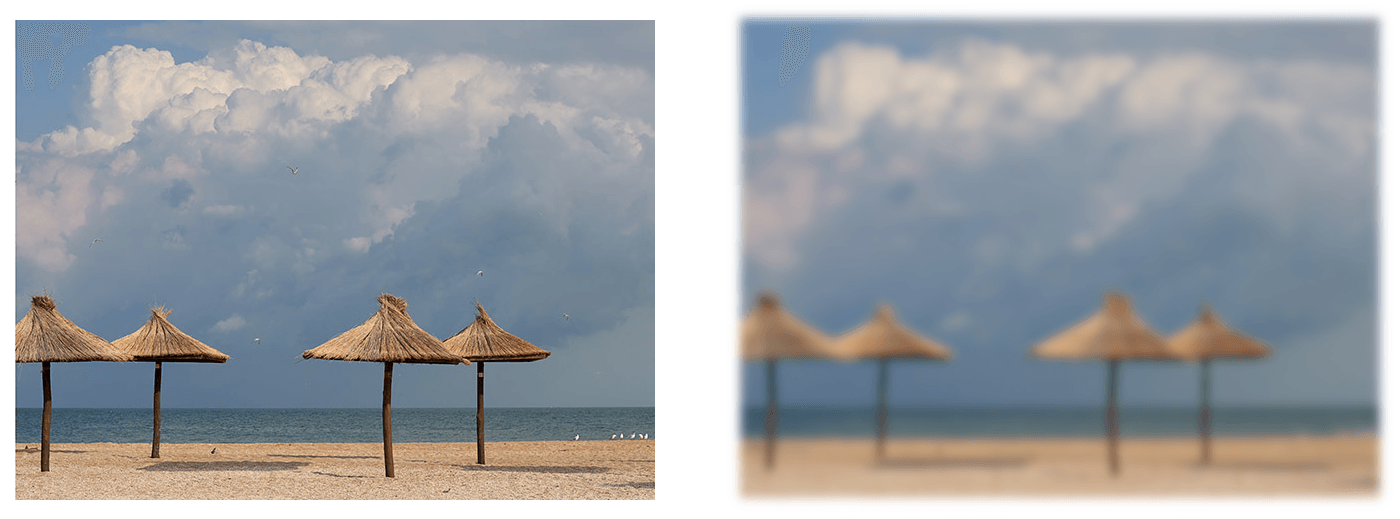
Blur Background Image Using SVG Builder API
Aspose.SVG Builder API is designed for streamlined creation and updating of SVG elements in C#. Let’s look at a С# example for implementing background blur (exactly the same example as in the previous paragraph) using SVG Builder API. This code showcases the use of a fluent builder pattern to create concise and readable SVG documents, leveraging the capabilities of Aspose.SVG library:
1using Aspose.Svg.Builder;
2using System.IO;
3...
4
5 var svgContent = "<svg xmlns=\"http://www.w3.org/2000/svg\"></svg>";
6 using (var document = new SVGDocument(svgContent, "."))
7 {
8 // Create an instance of SVGSVGElementBuilder to facilitate the construction of the <svg> element and its child elements using a fluent builder pattern
9 var svg = new SVGSVGElementBuilder()
10 .AddDefs(d => d
11 .AddFilter(f => f.Id("gaussian-blur")
12 .AddFeGaussianBlur(g => g
13 .StdDeviation(5, 5)
14 )
15 )
16 )
17 .AddImage(i => i
18 .X(20).Y(20).Height(480).Width(640)
19 .Href("http://docs.aspose.com/svg/images/api/seaside.jpg")
20 .Filter(fl => fl
21 .FilterId("gaussian-blur")
22 )
23 )
24 // Call the Build() method on the SVGSVGElementBuilder to construct the <svg> element with its child elements
25 .Build(document.FirstChild as SVGSVGElement);
26 document.Save(Path.Combine(OutputDir, "gaussian-blur-builder.svg"));
27 }The fluent builder pattern allows you to create SVG elements and apply filters more concisely and readablely. Each method call clearly indicates its purpose, allowing you to understand the structure of the SVG document at a glance. This example demonstrates a more expressive approach to creating SVG documents using SVG Builder, providing improved readability, maintainability, and flexibility compared to the manual approach of creating elements shown in the previous example.
See also
- You can download the complete examples and data files from GitHub.
- About downloading from GitHub and running examples, you find out from the How to Run the Examples section.
- For more information about filter primitives, see the W3C Filter Effects Module page and the SVG Filters and Gradients article.
- Aspose.SVG offers free SVG Web Applications for converting SVG or image files, merging SVGs, image vectorizing, SVG sprite generating, SVG to Base64 data encoding, and more. These online applications work on any operating system with a web browser and don’t require additional software installation. It’s a fast and easy way to efficiently and effectively solve your SVG-related tasks!