编辑 SVG 文件 – C# 示例
Aspose.SVG for .NET 允许您编辑 SVG 文件并更改其内容。 API 的文档对象模型 (DOM) 与官方 SVG 规范 完全兼容,意味着可以完全控制 SVG 节点及其字段进行编辑。您可以通过附加新节点、删除或编辑现有节点的内容来修改文档。
在本文中,我们将展示如何使用 Aspose.SVG for .NET 库编辑 SVG,并考虑如何向 SVG 文档添加元素并编辑它们的详细 C# 示例。
将元素添加到 SVG 文档
Aspose.SVG for .NET API 允许您向文档添加各种元素。首先,您将创建一个新元素或节点;然后,您可以将元素添加到文档中。
您可以使用 SVGDocument 类的 CreateElementNS(
namespaceURI, qualifiedName) 方法创建 Element 类的实例 – 给定限定的所需元素名称和命名空间 URI。namespaceURI设置对 W3C SVG 规范的引用。qualifiedName必须包含元素的字符串标签名称。请记住,您必须使用类型转换(显式转换)来获取相应的元素。要向 SVG 文档添加元素,API 提供了 Node 类的 InsertBefore(
node, child) 方法,该方法在现有子节点之前插入node或如果“child”为空,则位于子级列表的末尾。
SVGDocument 类的
RootElement 属性指向文档的根 <svg> 元素。以下代码片段说明了如何创建 <g> 元素并将其添加为 SVG 文档中的第一个子元素。
1 var svgElement = document.RootElement;
2 var gElement = (SVGGElement)document.CreateElementNS("http://www.w3.org/2000/svg", "g");
3 svgElement.InsertBefore(gElement, svgElement.FirstChild);我们可以使用 Element 类的
SetAttribute(name, value)、
GetAttribute(name)、
HasAttribute(name)、
RemoveAttribute(name) 方法来指定元素属性及其值。
例如,如果您创建一组图形元素并将它们放入<g>元素中,则可以设置公共参数:
1 gElement.SetAttribute("fill", "#8A8D8F");
2 gElement.SetAttribute("stroke", "magenta");
3 gElement.SetAttribute("stroke-width", "4");如何将基本形状添加到 SVG 文档
可以使用
CreateElementNS(namespaceURI, qualifiedName) 方法创建基本的 SVG 形状。 qualifiedName 必须包含 SVG 图形元素的字符串标记名称。
这样你就可以创建SVG圆形(SVGCircleElement class, qualifiedName = “circle”),椭圆(SVGEllipseElement class, qualifiedName = “ellipse”),矩形(SVGRectElement class, qualifiedName = “rect”),线条(SVGLineElement class, qualifiedName = “line”)、折线(SVGPolylineElement 类,qualifiedName = “polyline”)、多边形(SVGPolygonElement class, qualifiedName = “polygon”)和贝塞尔曲线(SVGPathElement class, qualifiedName = “path”)。
SVG 圆
每个图形元素都有自己特定的属性(property),通过这些属性可以控制其参数和特性。
Cx, Cy, R 是
SVGAnimatedLength 类型的圆属性,可以通过构造 element.X.BaseVal.Value 来设置或读取其静态数据。
以下代码片段显示了如何创建 SVG 圆圈并将其添加到现有 SVG 文件的 <svg> 元素中:
1using Aspose.Svg;
2using System.IO;
3using Aspose.Svg.Dom;
4using Aspose.Svg.Paths;
5...
6
7 // Set SVG Namespace Url
8 string SvgNamespace = "http://www.w3.org/2000/svg";
9
10 string documentPath = Path.Combine(DataDir, "basic-shapes.svg");
11
12 using (var document = new SVGDocument(documentPath))
13 {
14 // Get root <svg> element of the document
15 var svgElement = document.RootElement;
16
17 // Create a <circle> element and set attributes values
18 var circleElement = (SVGCircleElement)document.CreateElementNS(SvgNamespace, "circle");
19 circleElement.Cx.BaseVal.Value = 100F;
20 circleElement.Cy.BaseVal.Value = 100F;
21 circleElement.R.BaseVal.Value = 50F;
22 circleElement.SetAttribute("fill", "Salmon");
23
24 // Add the <circle> element as the first child to <svg> element
25 svgElement.InsertBefore(circleElement, svgElement.FirstChild);
26
27 // Work with the document here...
28 // Add a polyline and change stroke attributes for all circle and ellipse elements (see later)
29 }
30 // Save the document
31 document.Save(Path.Combine(OutputDir, "basic-shapes_out.svg"));椭圆 (Cx, Cy, Rx, Ry),矩形 (X, Y, Width, Height, Rx, Ry) 和直线 (X1, Y1, X2, Y2) 都有自己的属性可以类似地设置。
SVG 折线 – SVG Polyline
SVGPolygonElement 和
SVGPolylineElement 具有
SVGPointList 类型的 Points 属性,该属性提供对 points 属性基本内容的访问,该属性唯一匹配 SVG 语法。
以下代码片段说明了创建 SVG 折线的简单示例:
1 // Set SVG Namespace Url
2 string SvgNamespace = "http://www.w3.org/2000/svg";
3
4 // Create a <polyline> element and set attributes values:
5 var polylineElement = (SVGPolylineElement)document.CreateElementNS(SvgNamespace, "polyline");
6 SVGPoint point1 = svgElement.CreateSVGPoint();
7 point1.X = 270;
8 point1.Y = 240;
9 SVGPoint point2 = svgElement.CreateSVGPoint();
10 point2.X = 290;
11 point2.Y = 220;
12 SVGPoint point3 = svgElement.CreateSVGPoint();
13 point3.X = 310;
14 point3.Y = 240;
15 polylineElement.Points.AppendItem(point1);
16 polylineElement.Points.AppendItem(point2);
17 polylineElement.Points.AppendItem(point3);
18 polylineElement.SetAttribute("stroke", "grey");
19 polylineElement.SetAttribute("stroke-width", "5");
20 polylineElement.SetAttribute("fill", "none");
21
22 // Add the SVG polyline to children of the <svg> element
23 svgElement.AppendChild(polylineElement);CreateSVGPoint() 方法生成
SVGPoint 类的实例,您可以在其中通过同名属性设置 X 和 Y 值。默认对象被初始化为自定义坐标系中的点 (0,0)。
AppendItem(T newItem) 方法在列表末尾插入一个新点。直线连接列表中的这些点并形成折线或多边形 – 由闭合折线形成的平面几何形状。
AppendChild(node) 方法将新子节点添加到该节点的子节点列表的末尾。代码片段显示,指定了 stroke、stroke-width 和 fill 属性,并且 polylineElement 作为最后一个子元素插入到 <svg> 元素中。
考虑编辑现有 SVG 文件 basic-shapes.svg 的示例:我们将添加上述圆形和折线,并更改所有圆形和椭圆形的笔划属性。以下代码片段显示了如何查找 <svg> 元素中的所有圆形和椭圆形并替换它们的描边属性:
1 // Set stroke attributes for all <circle> and <ellipse> elements
2 foreach (Element element in svgElement.Children)
3 {
4 if (element is SVGCircleElement || element is SVGEllipseElement)
5 {
6 element.SetAttribute("stroke-width", "6");
7 element.SetAttribute("stroke", "#C8102E");
8 }
9 }该图显示了原始 SVG 文件 basic-shapes.svg 和编辑(修改)的文件的可视化。
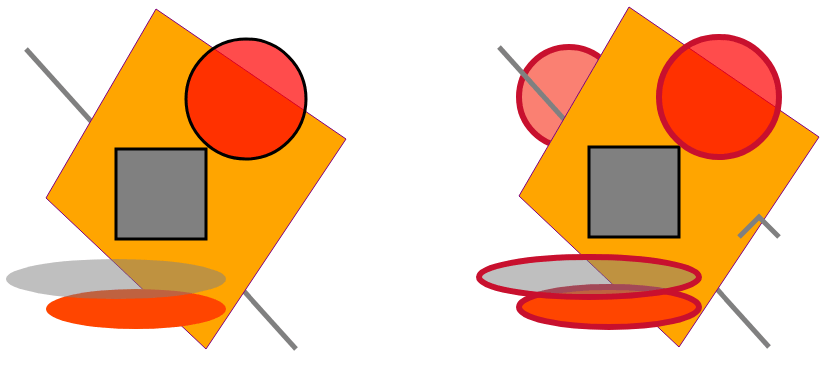
编辑 SVG 路径 – Edit SVG Path
要使用 Aspose.SVG API 创建 SVG 路径,您需要使用 CreateElementNS(namespaceURI, qualifiedName) 方法创建
SVGPathElement 类的实例。
方法
CreateSVGPathSegMovetoAbs(x, y)、
CreateSVGPathSegCurvetoQuadraticAbs(x, y, x1, y1) 和
CreateSVGPathSegCurvetoQuadraticSmoothAbs(x, y) 采用以下参数路径数据命令“M、C”和“T”作为它们自己的参数。 SVGPathSegList 类型的
PathSegList 属性提供对 d 属性内容的访问,以路径段列表的形式,与 SVG 语法匹配(详细信息请参阅文章
SVG Path Data)。
以下代码片段显示了如何创建 SVG 路径并将其添加到 <svg> 元素中:
1 // Create a <path> element
2 var pathElement = (SVGPathElement)document.CreateElementNS(SvgNamespace, "path");
3
4 // Set d attribute parameters – SVG path data
5 SVGPathSeg pathSeg1 = pathElement.CreateSVGPathSegMovetoAbs(10, 200);
6 SVGPathSeg pathSeg2 = pathElement.CreateSVGPathSegCurvetoQuadraticAbs(180, 200, 25, 210);
7 SVGPathSeg pathSeg3 = pathElement.CreateSVGPathSegCurvetoQuadraticSmoothAbs(300, 250);
8 SVGPathSeg pathSeg4 = pathElement.CreateSVGPathSegCurvetoQuadraticSmoothAbs(420, 250);
9 SVGPathSeg pathSeg5 = pathElement.CreateSVGPathSegCurvetoQuadraticSmoothAbs(490, 150);
10 pathElement.PathSegList.AppendItem(pathSeg1);
11 pathElement.PathSegList.AppendItem(pathSeg2);
12 pathElement.PathSegList.AppendItem(pathSeg3);
13 pathElement.PathSegList.AppendItem(pathSeg4);
14 pathElement.PathSegList.AppendItem(pathSeg5);
15
16 // Set fill and stroke attributes
17 pathElement.SetAttribute("stroke", "magenta");
18 pathElement.SetAttribute("fill", "none");
19 pathElement.SetAttribute("stroke-width", "4");
20
21 // Add the path as the first child in the <svg> element
22 svgElement.InsertBefore(pathElement, svgElement.FirstChild);您可以在 DOM、编程、文档处理和文件导航方面使用此类详细且完整的代码。使用
SetAttribute() 方法,您可以在一行上编写 SVG 路径数据 d 设置的代码。
在下面的示例中,我们使用一行代码创建相同的路径(原始 SVG 路径)。此外,我们将在原始路径中编辑 moveto(x,y) M 和 T(x,y) 命令的参数以接收新路径。
1using Aspose.Svg;
2using System.IO;
3using Aspose.Svg.Paths;
4...
5
6 // Set SVG Namespace Url
7 string SvgNamespace = "http://www.w3.org/2000/svg";
8
9 using (var document = new SVGDocument())
10 {
11 var svgElement = document.RootElement;
12
13 // Create a <path> element and set SVG path data
14 var pathElement = (SVGPathElement)document.CreateElementNS(SvgNamespace, "path");
15 pathElement.SetAttribute("d", "M 10 200 Q 25 110 180 200 T 300 250 T 420 250 T 490 150");
16
17 // Edit SVG path
18 foreach (SVGPathSeg pathSeg in pathElement.PathSegList)
19 {
20 // Editing T commands parameters
21 if (pathSeg is SVGPathSegCurvetoQuadraticSmoothAbs)
22 {
23 SVGPathSegCurvetoQuadraticSmoothAbs pathSegCurvetoQuadraticSmoothAbs = pathSeg as SVGPathSegCurvetoQuadraticSmoothAbs;
24 pathSegCurvetoQuadraticSmoothAbs.X -= 60;
25 pathSegCurvetoQuadraticSmoothAbs.Y -= 65;
26 }
27 // Editing M command parameters
28 if (pathSeg is SVGPathSegMovetoAbs)
29 {
30 SVGPathSegMovetoAbs pathSegMovetoAbs = pathSeg as SVGPathSegMovetoAbs;
31 pathSegMovetoAbs.X = 200;
32 pathSegMovetoAbs.Y = 100;
33 }
34 }
35 // Set fill and stroke attributes
36 pathElement.SetAttribute("stroke", "red");
37 pathElement.SetAttribute("fill", "none");
38 pathElement.SetAttribute("stroke-width", "4");
39
40 // Add the <path> element as the first child to the <svg> element
41 svgElement.InsertBefore(pathElement, svgElement.FirstChild);
42
43 // Save the document
44 document.Save(Path.Combine(OutputDir, "edit-svg-path-data.svg"));
45 }该图展示了原始路径(黑色)和修改后的路径(红色)。您可以通过链接 – edit-svg-path-data.svg 查看并保存编辑后的 SVG 文件。
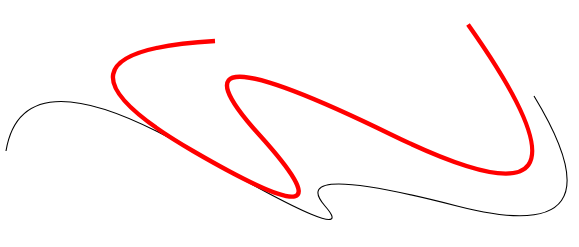
要编辑 SVG 文件,您必须首先在文档中找到要编辑的元素。有多种方法可以做到这一点,例如 CSS 选择器或 XPath 查询。有关如何使用文档导航来编辑 SVG 文件的详细信息,请参阅 Navigation & Inspection SVG 文章。
如果您想更改元素的 SVG 颜色,请参阅 如何更改 SVG 颜色 文章中的详细信息。在这里,您将学习如何使用 Aspose.SVG for .NET 库处理 SVG 颜色,并考虑如何更改元素的 SVG 颜色或更改 SVG 文件中的背景颜色。
在现有位图上绘制 SVG
位图可以用作绘图的背景。您可以附加 SVG 形状、路径或文本。例如,下图是在位图上添加圆圈和文字作为背景而成的:
1<svg xmlns="http://www.w3.org/2000/svg">
2 <image href="http://docs.aspose.com/svg/images/api/seaside.jpg" height="480" width="640" x="20" y="20"/>
3 <text style="font-size: 1.4em;" x="420px" fill="gold" y="280px">The beach is beautiful...</text>
4 <circle cx="520" cy="120" r="60" stroke="gold" stroke-width="70" fill="none" stroke-dasharray="2,14"/>
5</svg>以下 C# 代码从头开始创建上面的 SVG 文档。我们向文档添加一些 SVG 元素,例如图像、文本和圆形元素,然后将 SVG 文档保存到文件中:
- 使用 SVGDocument 类创建 SVG 文档,并使用 RootElement 属性访问根 SVG 元素。
- 创建一个
<image>元素,设置所需的属性,并将其添加到<svg>元素中。- 使用 SVGDocument 类的
CreateElementNS(
namespaceURI, qualifiedName) 方法创建 SVGImageElement 类的实例。 - 使用
SVGAnimatedLength 类型的属性,可以通过构造设置或读取静态数据:
element.X.BaseVal.Value:设置href、height、width、x和y属性。
- 使用 SVGDocument 类的
CreateElementNS(
- 以类似的方式,使用
SVGTextElement 类创建一个
<text>元素并设置所需的属性。使用 Style 属性设置字体大小,使用 SetAttribute(name, value) 方法指定x、y和fill等属性。 - 使用
SVGCircleElement 类创建一个
<circle>元素。cx、cy和r属性定义圆的中心坐标和半径。其他属性,如stroke, stroke-width, fill和stroke-dasharray,用于设置圆形的样式。 - 使用 AppendChild() 方法将创建的 SVG 元素(imageElement、textElement 和 CircleElement)添加到 SVG 根元素 (svgElement) 的子元素列表的末尾。
- 调用 Save() 方法将 SVG 文档保存到指定输出目录中命名的文件中。
1using Aspose.Svg;
2using System.IO;
3...
4 // Set SVG Namespace Url
5 string SvgNamespace = "http://www.w3.org/2000/svg";
6
7 using (var document = new SVGDocument())
8 {
9 var svgElement = document.RootElement;
10
11 // Create an <image> element and add it into svgElement
12 var imageElement = (SVGImageElement)document.CreateElementNS(SvgNamespace, "image");
13 imageElement.Href.BaseVal = "http://docs.aspose.com/svg/images/api/seaside.jpg";
14 imageElement.Height.BaseVal.Value = 480;
15 imageElement.Width.BaseVal.Value = 640;
16 imageElement.X.BaseVal.Value = 20;
17 imageElement.Y.BaseVal.Value = 20;
18 svgElement.AppendChild(imageElement);
19
20 // Create a <text> element, set its attributes, and it into svgElement
21 var textElement = (SVGTextElement)document.CreateElementNS(SvgNamespace, "text");
22 textElement.Style.FontSize = "1.4em";
23 textElement.SetAttribute("x", "420px");
24 textElement.SetAttribute("fill", "gold");
25 textElement.SetAttribute("y", "280px");
26 textElement.TextContent = "The beach is beautiful...";
27 svgElement.AppendChild(textElement);
28
29 // Create a <circle> element, set its attributes, and add it into svgElement
30 var circleElement = (SVGCircleElement)document.CreateElementNS(SvgNamespace, "circle");
31 circleElement.Cx.BaseVal.Value = 520;
32 circleElement.Cy.BaseVal.Value = 120;
33 circleElement.R.BaseVal.Value = 60;
34 circleElement.SetAttribute("stroke", "gold");
35 circleElement.SetAttribute("stroke-width", "70");
36 circleElement.SetAttribute("fill", "none");
37 circleElement.SetAttribute("stroke-dasharray", "2,14");
38 svgElement.AppendChild(circleElement);
39
40 // Save the document
41 document.Save(Path.Combine(OutputDir, "svg-drawing-on-bitmap.svg"));
42 }我们使用较大的“笔画宽度”值绘制了 SVG 圆。应用 stroke-dasharray 属性将圆的笔划转换为虚线。通过选择填充未填充区域的值,可以达到所需的视觉效果。有关样式属性属性的更多信息,请参阅文章
SVG 中的填充和描边。
